If you’re overwhelmed by Instagram’s addictive nature, constant distractions, or negative interactions, you might want to delete your account. However, Instagram frequently updates its functionality, which changes the deletion process over time.
Here, we’ll discuss the most updated way to delete or deactivate your Instagram account in 2025 with easy, hassle-free instructions. We’ll also show you how to temporarily deactivate your account, allowing you to take a break without losing your data.
Steps to Delete or Deactivate Your Instagram Account in 2025
Step 1: Open the “Settings and Activity” Menu and Go to the “Meta Accounts Center”
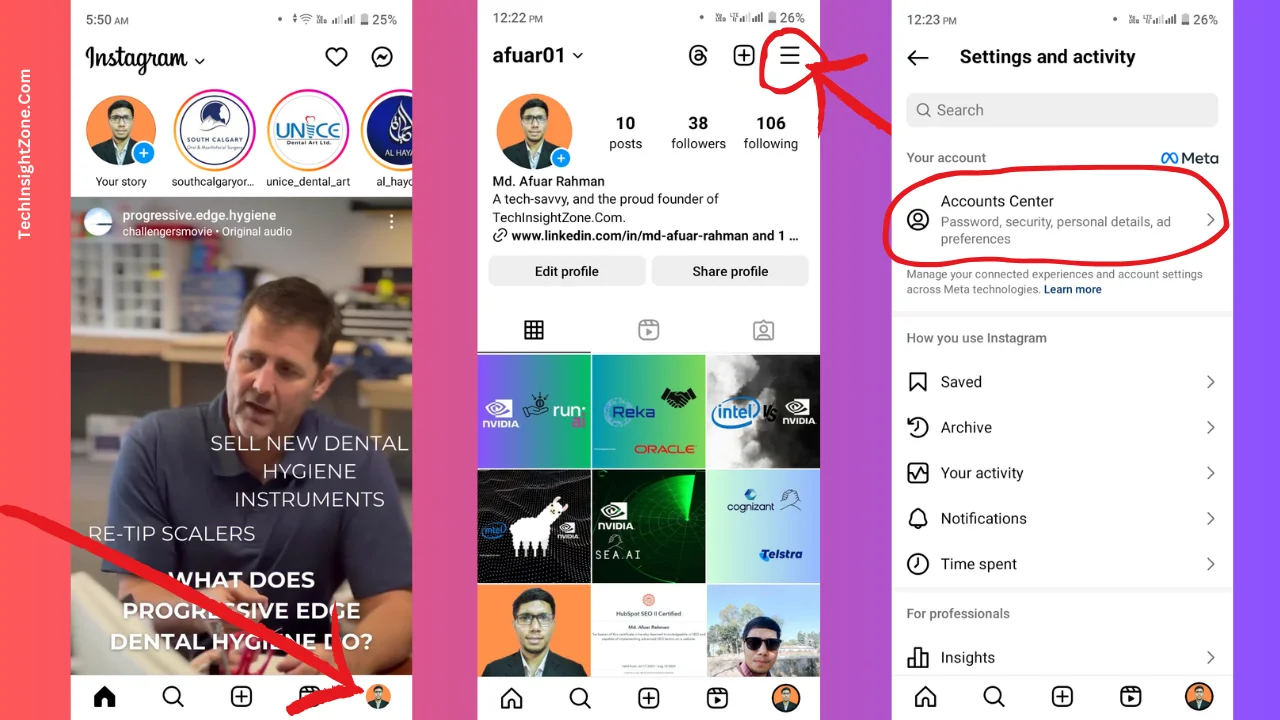
Begin with opening the Instagram app on your device and tap on your profile icon located at the bottom right corner of the screen.
This icon looks like a small person or your profile picture. Tapping it will take you to your personal profile page where you can see all your posts and account details.
Once you are on your profile page, click on the hamburger menu (three horizontal lines) at the top right corner of your profile page. This menu button will open the “Settings and Activity” menu with various options related to your account settings and preferences.
After that, find the “Meta Account Center” option as you can see in the picture. Simply click on that to access the account deactivation and deletion options in 2025.
Step 2: Access Account Ownership and Choose Deactivation or Deletion
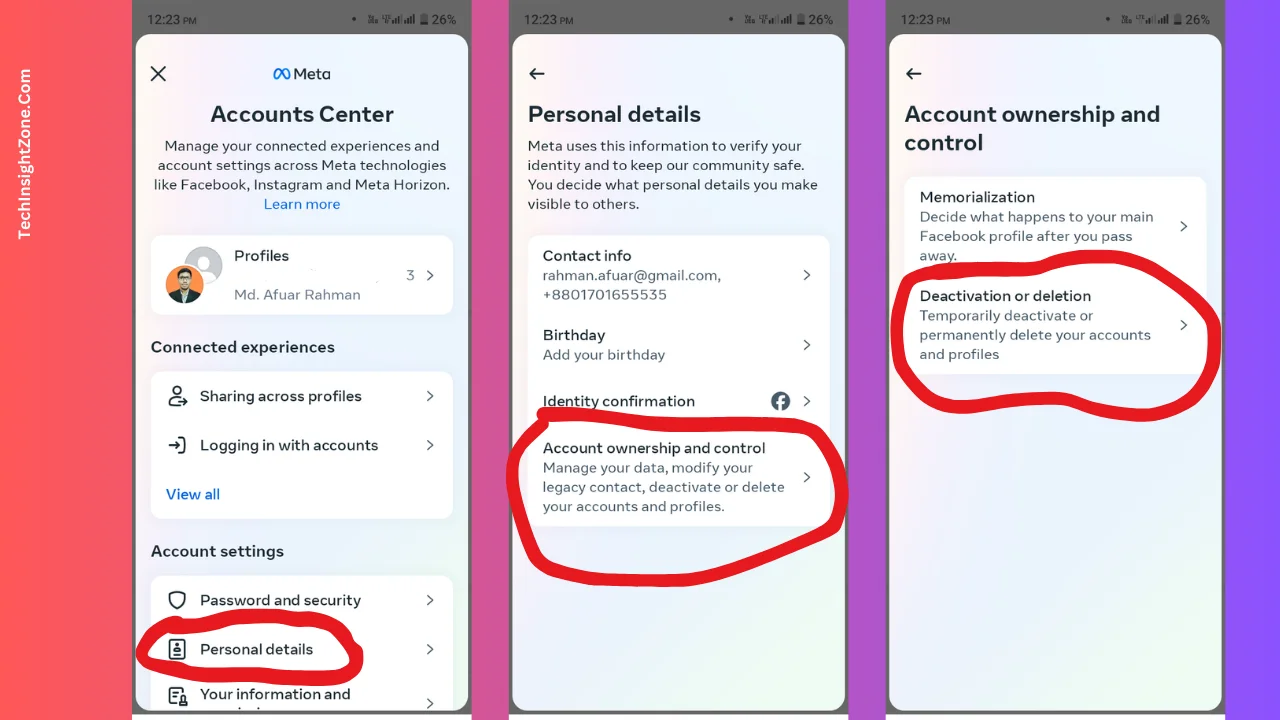
In the Account Center, scroll down to the “Account Settings” section and select “Personal Details”. The Personal Details option includes important information about your account.
This section is where you’ll find the options for managing your account’s ownership and control.
After selecting that, select “Account Ownership and Control” and then tap on “Deactivation or Deletion” to proceed with the next step.
Step 3: Select Your Instagram Account and Confirm Your Choice
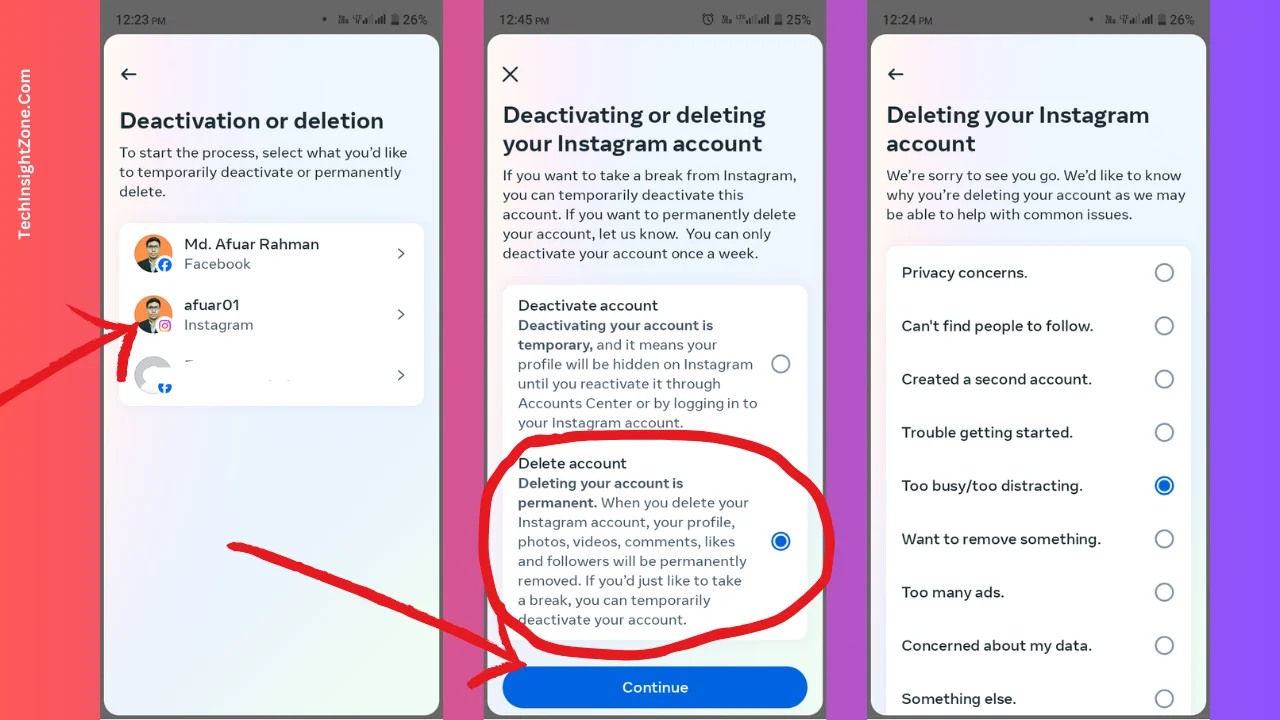
In this stage, if you have multiple accounts linked, choose the Instagram account you want to manage. Make sure you select the correct account if you manage more than one.
Here, you will see two options: “Deactivate Account” and “Delete Account”. Deactivation is for temporarily disabling your account, while deletion is for permanently removing it.
By default, the “Deactivate Account” option will be selected. To permanently delete your account, change the selection to “Delete Account”.
Deactivating your account means it will be hidden until you log back in. Deleting it means all your data will be permanently erased after 30 days. So, if you want to take a break, simply choose “Deactive Account” and continue.
Now, if you have set your mind, choose “Delete Account”, and hit the “Continue” button.
Here, Instagram will ask you for a reason for leaving. Choose any of the provided reasons to proceed. It doesn’t really matter what you choose; you just need to select one to continue the process.
In this demo, we selected the reason “Too Busy/Too Distracting” and continued. Now, see the picture choose any reason, and move forward.
Step 4: Type Your Password and Delete Your Account
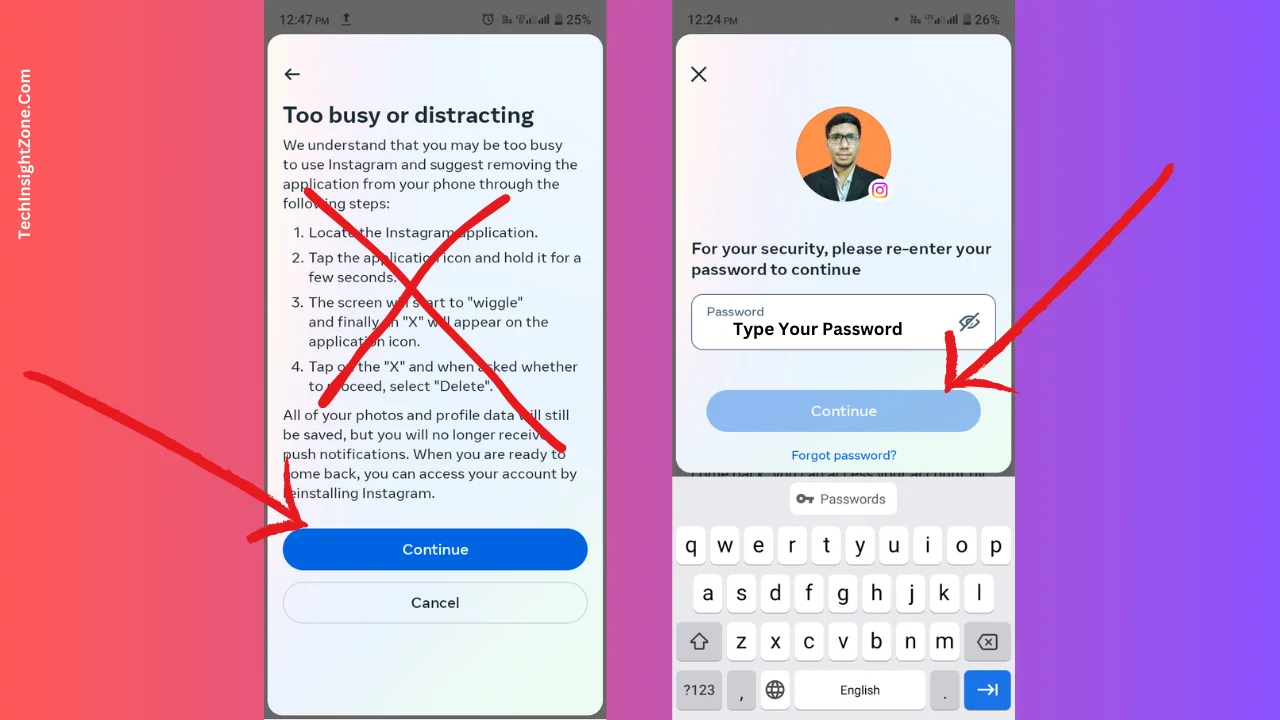
Now, Instagram will try to convince you to not delete your account and give you some suggestions. Just don’t listen to them if you really want to delete your account and press continue as you can see in the picture.
After that, Instagram will prompt you to enter your password to authenticate the deletion request. Enter your password and hit “Continue”.
Finally, hit the “Delete Account” button. Note that it takes up to 30 days for Instagram to complete the deletion process.
During this period, your account will not be visible online. After 30 days, your account and all your details, such as profile photos, videos, comments, likes, and followers, will be permanently erased from Instagram’s database.
Additional Tips While You Delete Your Instagram Account
1. Deactivate Your Account Temporary:
If you wish to temporarily disable your account: Follow the same steps but leave the default option as “Deactivate Account”. and you can reactivate your account at any time by simply logging back in. Your profile and all associated data will be restored as if you never left.
2. Download Your Account Information:
Before you delete your account, it’s a good idea to download a copy of your data, including photos and videos. Here’s how:
1. Go to the Meta Account Center as mentioned earlier.
2. Under Account Settings, select “Your Information and Permissions.”
3. Click on the “Download Your Information” button and then click on “Download or Transfer Information”.
4. Choose the account information you want to download and specify whether you want to download all available information or specific data like “Comments, Likes, Messages.”
5. Follow the prompts to complete the download process.
For more detailed instructions on how to download your Instagram account information with visuals, you can check out our comprehensive guide on “How to Check Sent Follow Requests.”
Final Words:
Navigating the ever-changing interface of Instagram can be challenging, especially when trying to delete or deactivate your account. With the steps outlined in this guide, you can confidently and easily manage your Instagram presence in 2025.
Whether you need a temporary break by deactivating your account or a permanent solution by deleting it, we’ve provided you with the most up-to-date instructions. Remember, deactivation allows you to take a break without losing your data, while deletion permanently removes all your content after a 30-day period.
We hope this guide helps you achieve your desired outcome with ease. If you found this helpful, please share it with others who might benefit from these instructions. Thank you for following along!
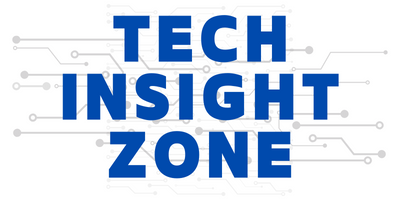
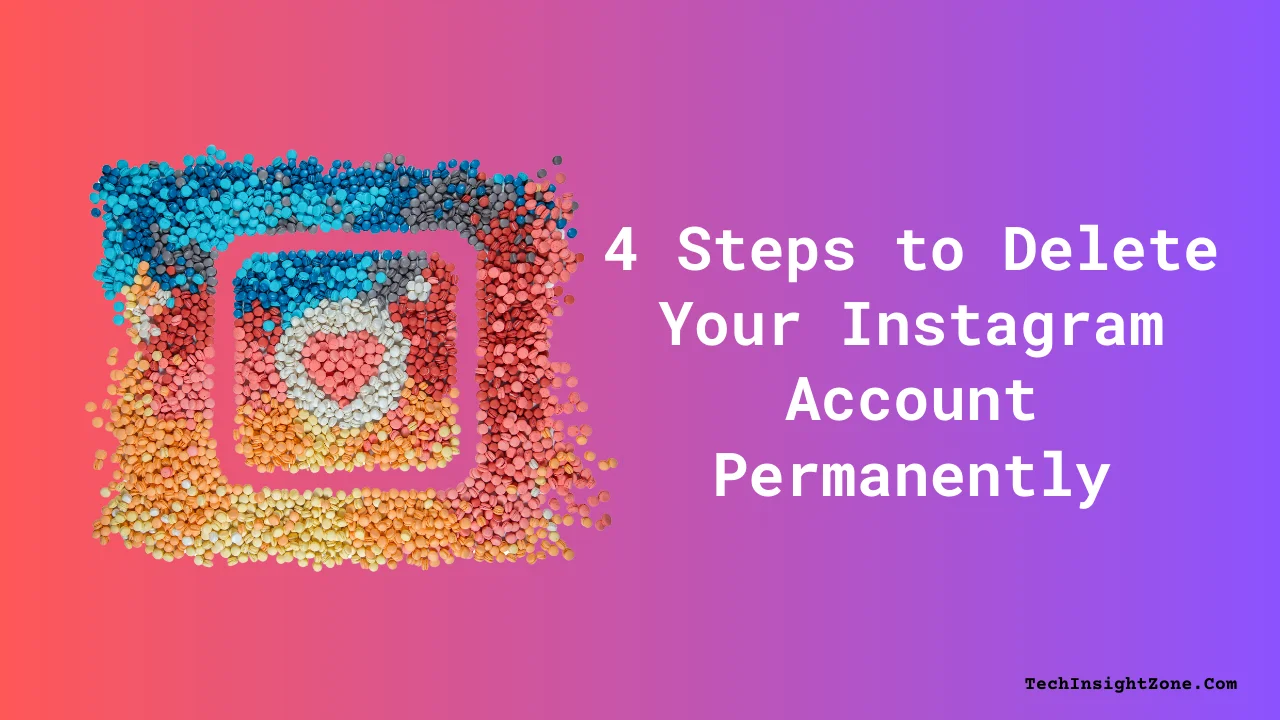



I followed all your instructions but when I hit the “continue” button to deactivate my instagram account nothing happens. It doesn’t take me to the next screen. Any suggestions?
Hi, Robert. I’ve installed Instagram again and checked the steps… working perfectly. If you are following the steps properly, it should work. But sometimes bugs cause some issues like this. I think you need to reinstall the app.
If you still have the problem, you can send me an email at contact@techinsightzone.com. We can schedule a call and see how to fix the issue. Thanks for being with us.