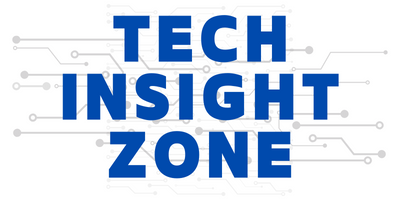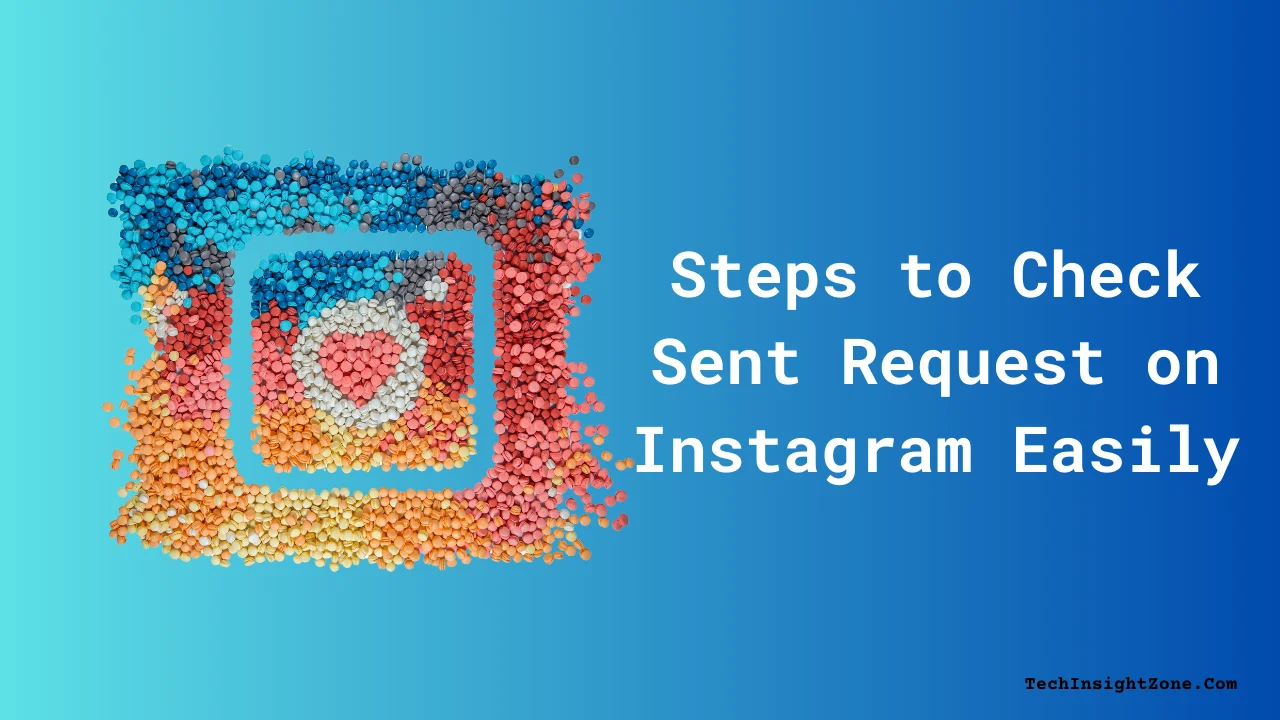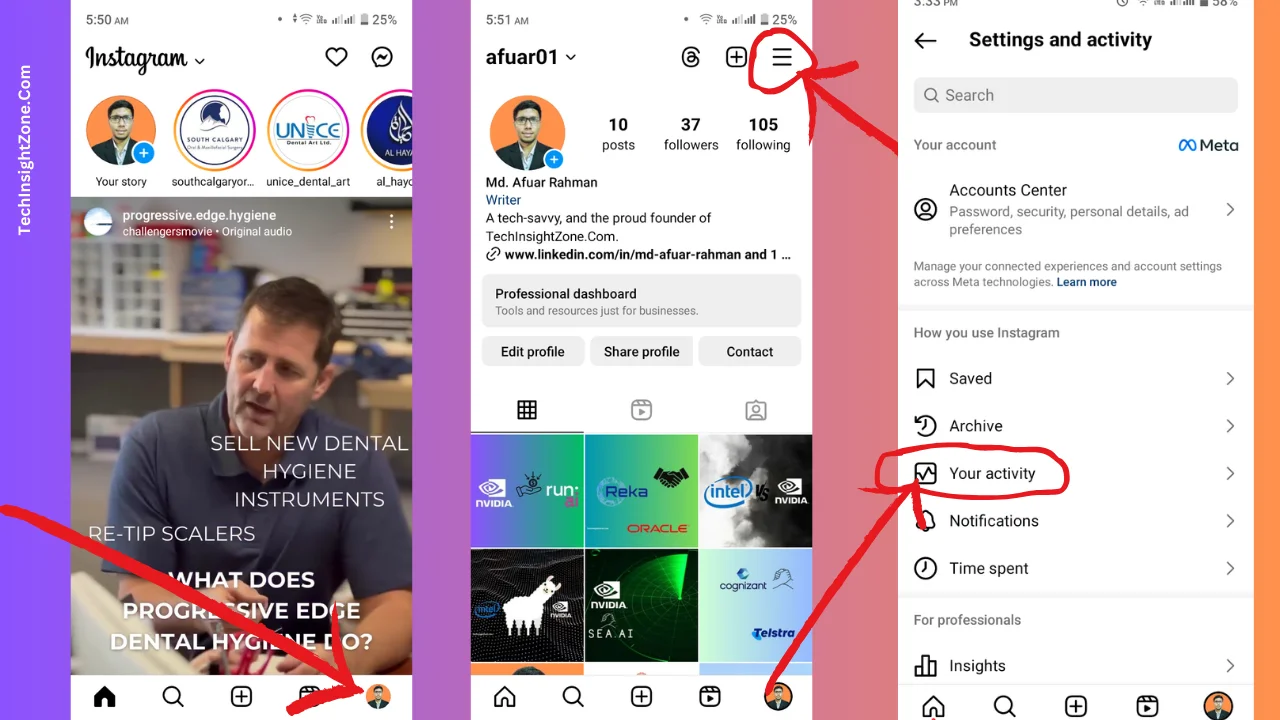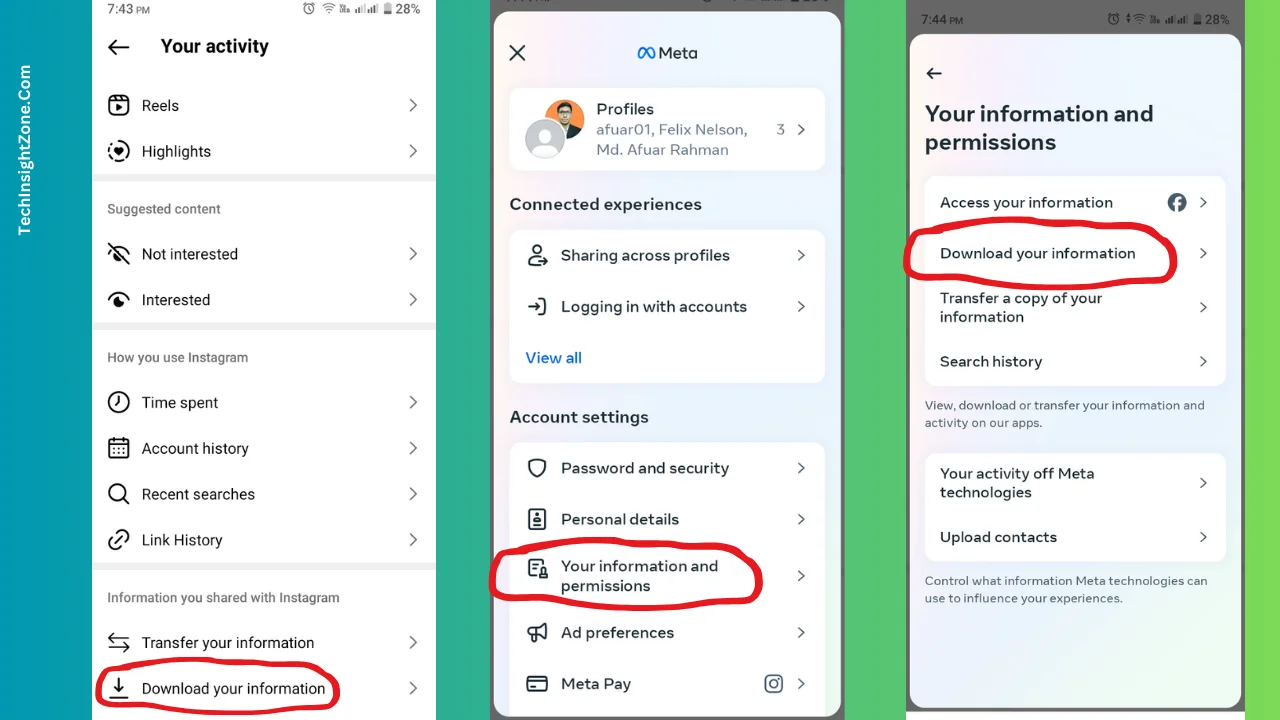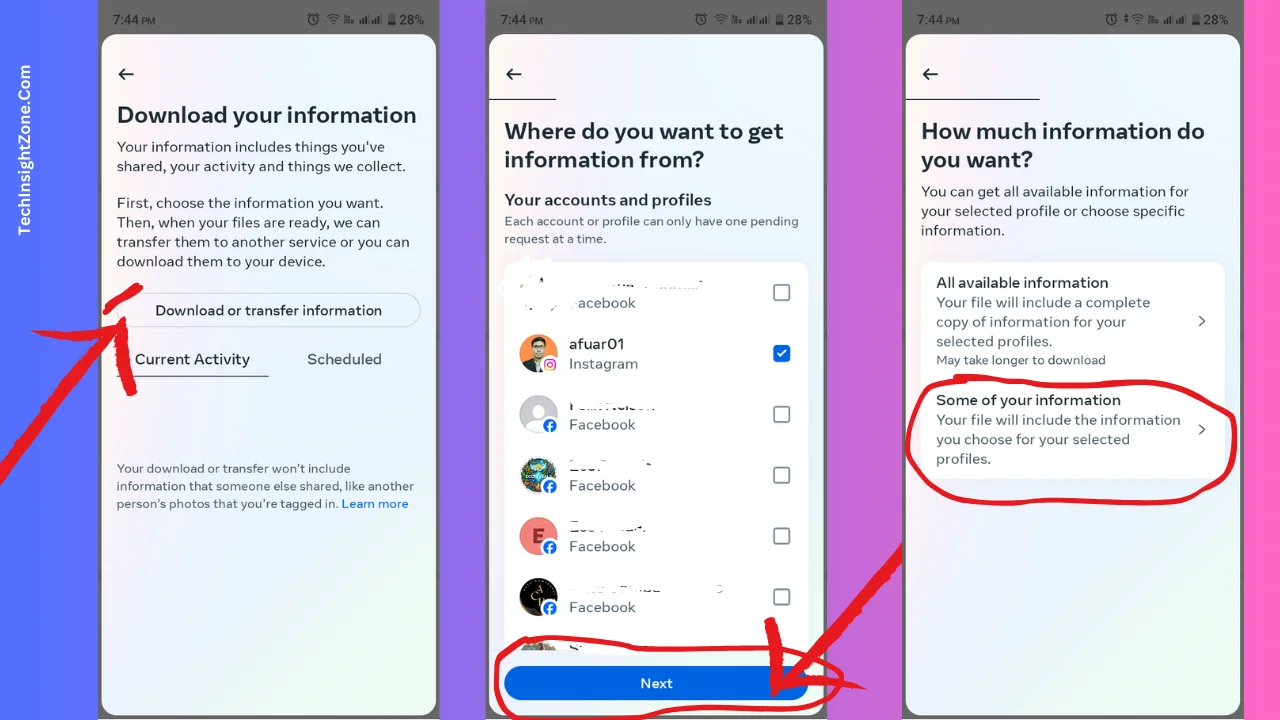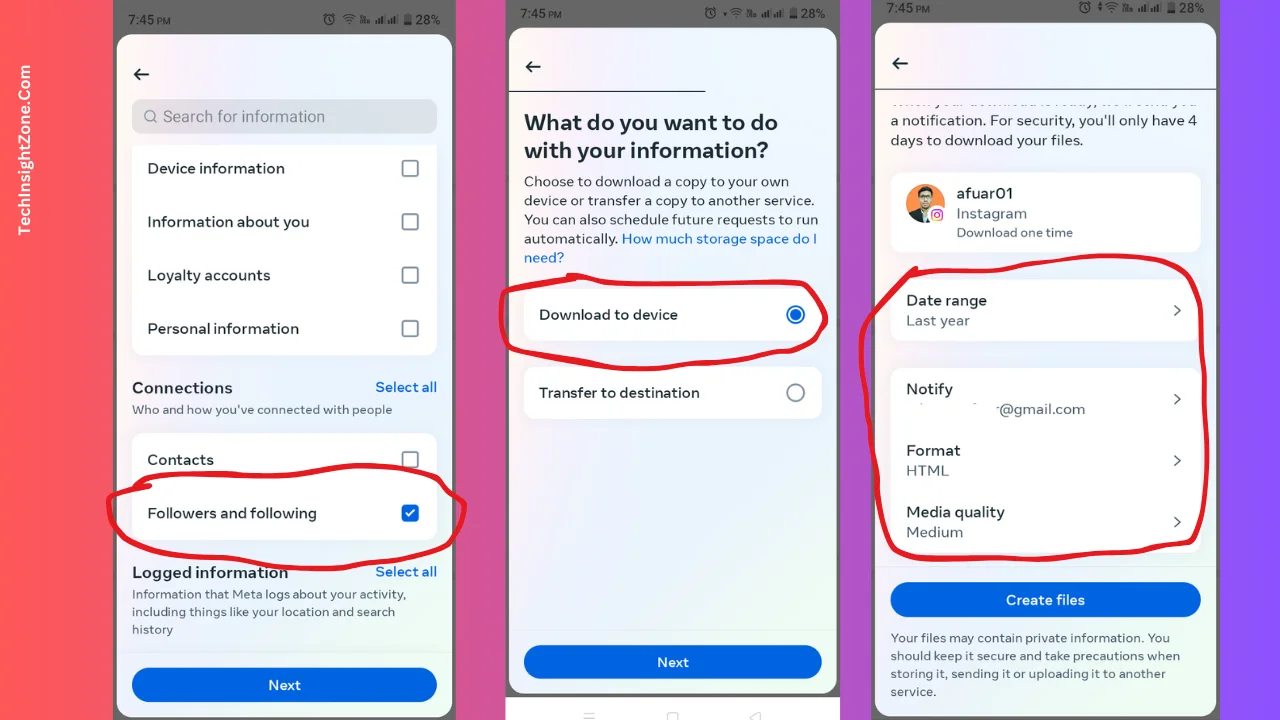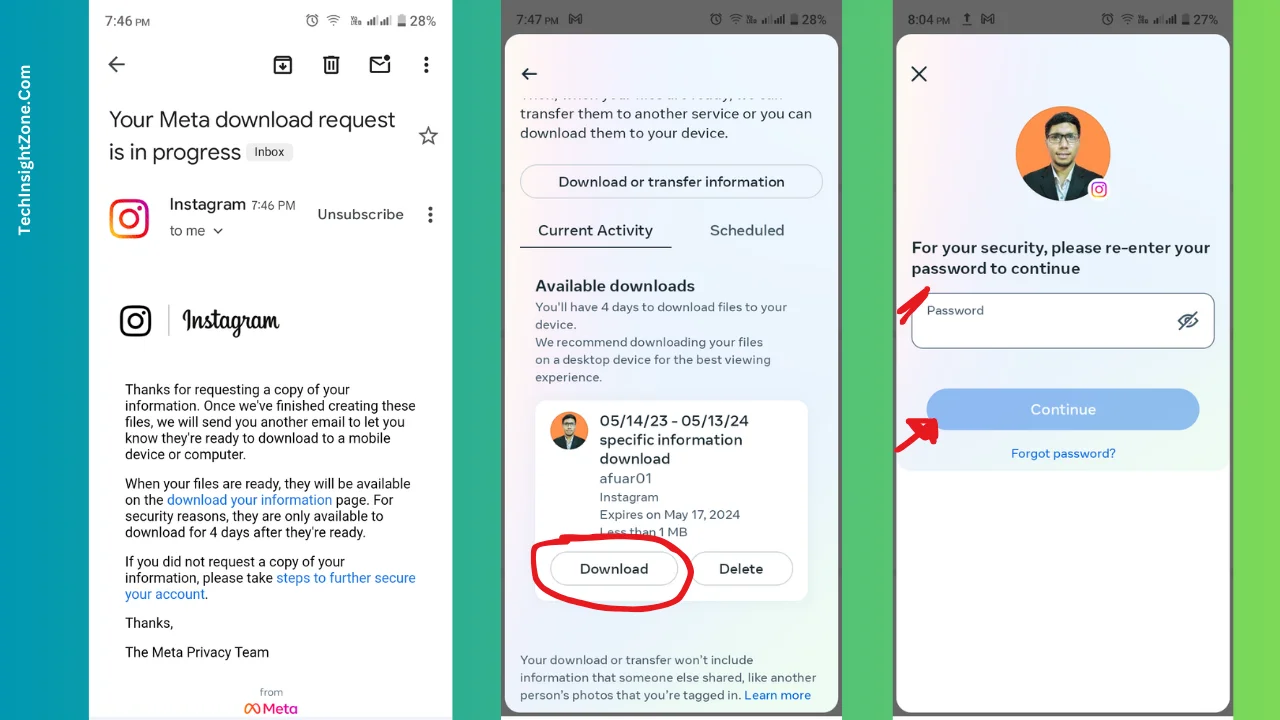When you send a follow request to someone who has a private Instagram account, they hold the power to either approve or deny your follow request.
And if you sent follow requests to many of those persons it is obvious to wonder whether they received your request or not. The uncertainty can get even worse when you’re left wondering “Did I accidentally send it to the wrong person”?
Sometimes such uncertainty gnaws at you which may leave your social media experience in limbo.
But there is a simple way to eliminate this ambiguity. In this article, I will show you how to check sent follow-up requests on Instagram and cancel those you don’t want.
How Can You Check Sent Requests on Instagram? (2025 Updated)
Instagram doesn’t let you see sent follow requests directly. To find out who hasn’t accepted your requests, you need to download your account information. Go to the “Activity” menu, request a download from the “Meta Accounts Center,” and you can then check your pending follow requests from there.
Here are the steps to download and check your followers and the following information easily:
Step 1: Access the “Your Activity” Menu
- Open Instagram: Open the Instagram app on your mobile device.
- Tap Profile Icon: Tap on the profile icon.
- Tap Hamburger Icon: Tap on the three horizontal lines to access the “Settings and Activity” menu.
- Select “Your Activity”: From the “Settings and Activity” menu, select “Your Activity.”
This will take you to a page from where we will request to download account information.
Step 2: Request to Download Your Account Information
- Find “Download Your Information”: On the “Your Activity” page, scroll down and tap “Download Your Information.”
- Go to Meta Accounts Center: Instagram will direct you to the “Meta Accounts Center.”
This step ensures that you understand what data you’re requesting to download from your account.
Step 3: Reveiw Your Account Informaion
- Request a Download: To make a download request, now, choose from which account’s data you want to download and whether you want to download all your information or some of your information.
Once selected, proceed as you can see in the picture for the next part!
- Select Follower/Following Option: Now, Instagram will ask you what type of info you need. Choose the option related to followers and following, as it pertains to follow requests.
- Provide Email Address: After that, provide an email address where the downloaded information will be sent.
- Choose File Format: Also, choose the format of the downloaded file, such as JSON or HTML.
- Select Media Quality and Date Range: And lastly, select the media quality (e.g., image resolution) and the date range for the information.
- Submit Download Request: Once you’ve configured your preferences, proceed to submit the download request by clicking on the “Create Files” button.
Step 4: Download Your Data and Check Pending Follow Requests
After completing all three steps, Instagram will now send you an email that your data is being processed and it may take up to 4 days to be available. However, it only takes a minute or so.
- Download the File: When your file is ready to download, click on the download button.
- Authenticate Your Identity: Instagram will ask you to authenticate your identity (enter your Instagram password or use other verification methods).
- Locate and Open HTML File: Locate the downloaded HTML file on your device and open it.
- Find Pending Follow Requests: Navigate to the section that lists your followers and following and look for an option that indicates pending follow requests.
So, this is how you can see to whom you sent a follow request.
Furthermore, in some cases, Instagram will allow you to cancel pending follow requests from here. So, if you want and see the cancel option, locate the respective user’s entry and follow the provided prompts to cancel the request.
Final Words
While checking sent follow requests through the app itself isn’t possible, this guide provides a clear workaround. By downloading your Instagram data, you can unveil a list of pending follow requests, eliminating the ambiguity and frustration of wondering if your requests were received.
This not only offers peace of mind but also empowers you to manage your connections more effectively. So, the next time you’re curious about the fate of your follow requests, remember this simple method and take control of your Instagram experience!
Furthermore, in the midst of managing your Instagram activity, it’s crucial to maintain control over its features. When navigating through sent requests, you might find yourself seeking relief from constant interruptions by unnecessary Insta calls.
Wondering how to regain tranquility? Discover how to turn off Instagram calls. It’s a seamless solution to reclaim your focus and enhance your Instagram experience. Explore the steps to tranquility today.