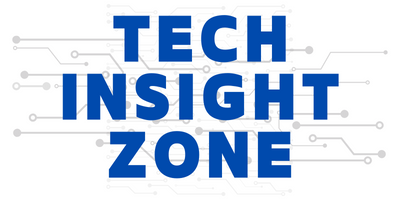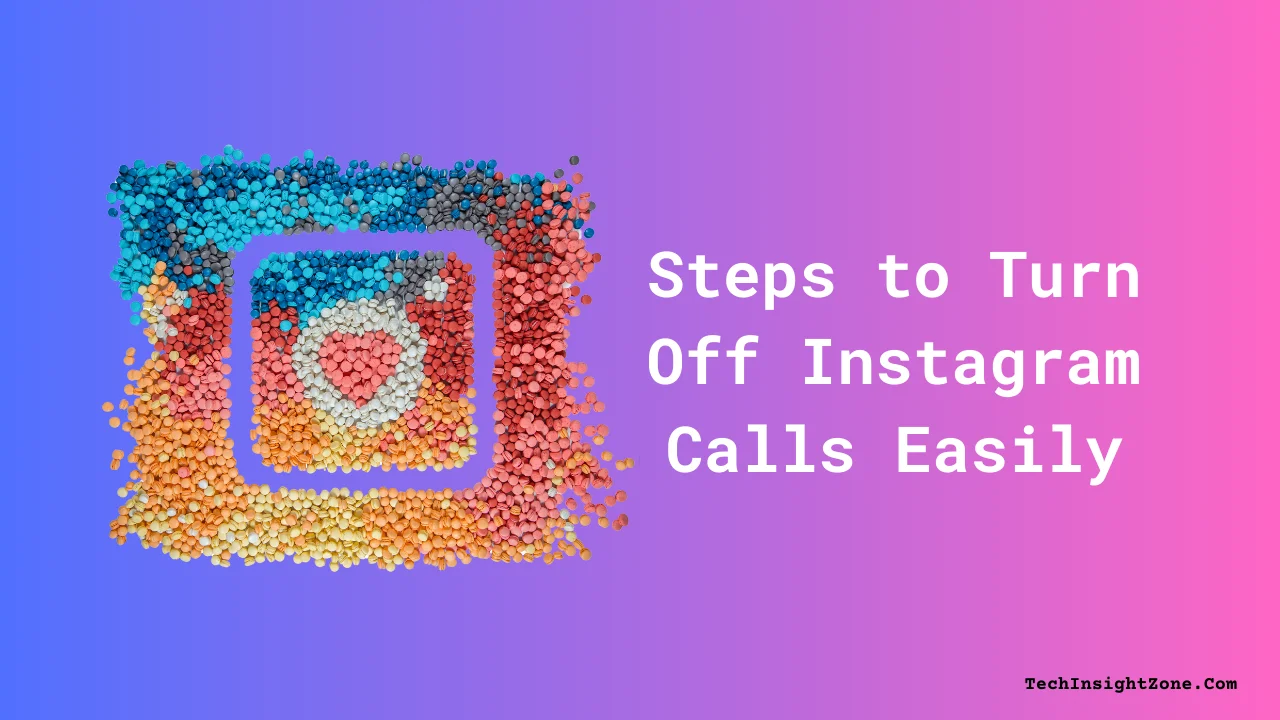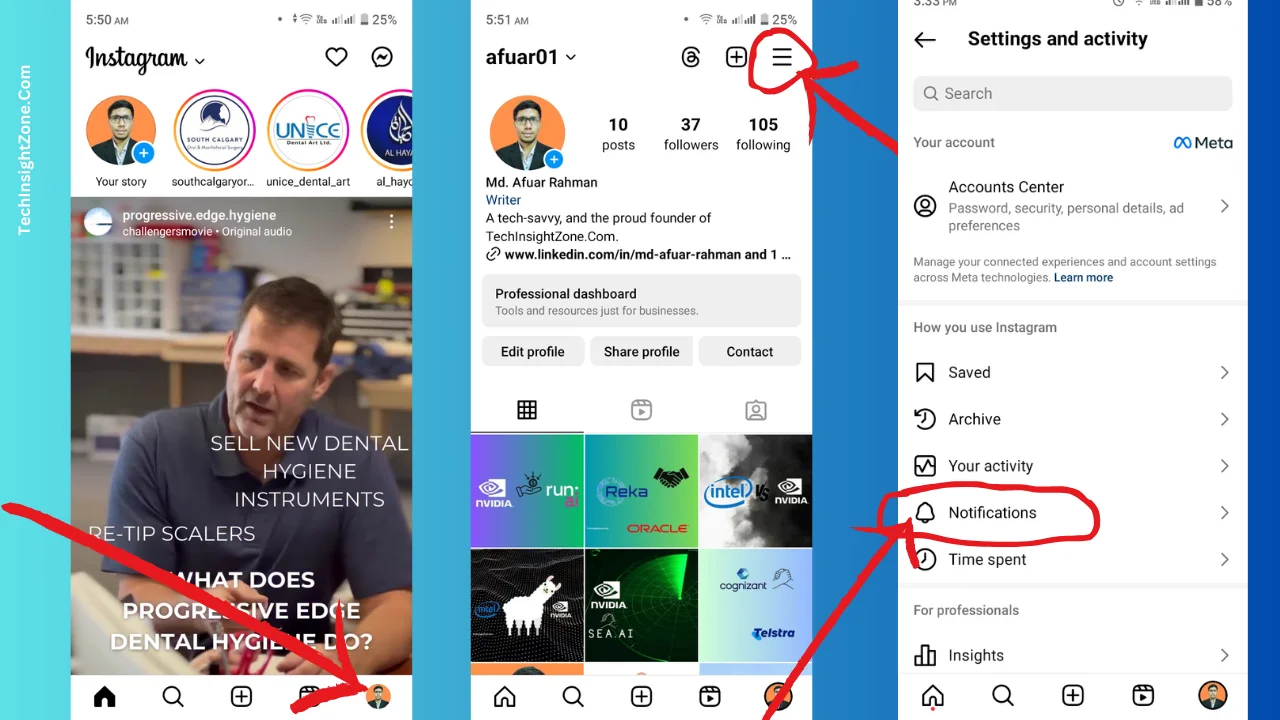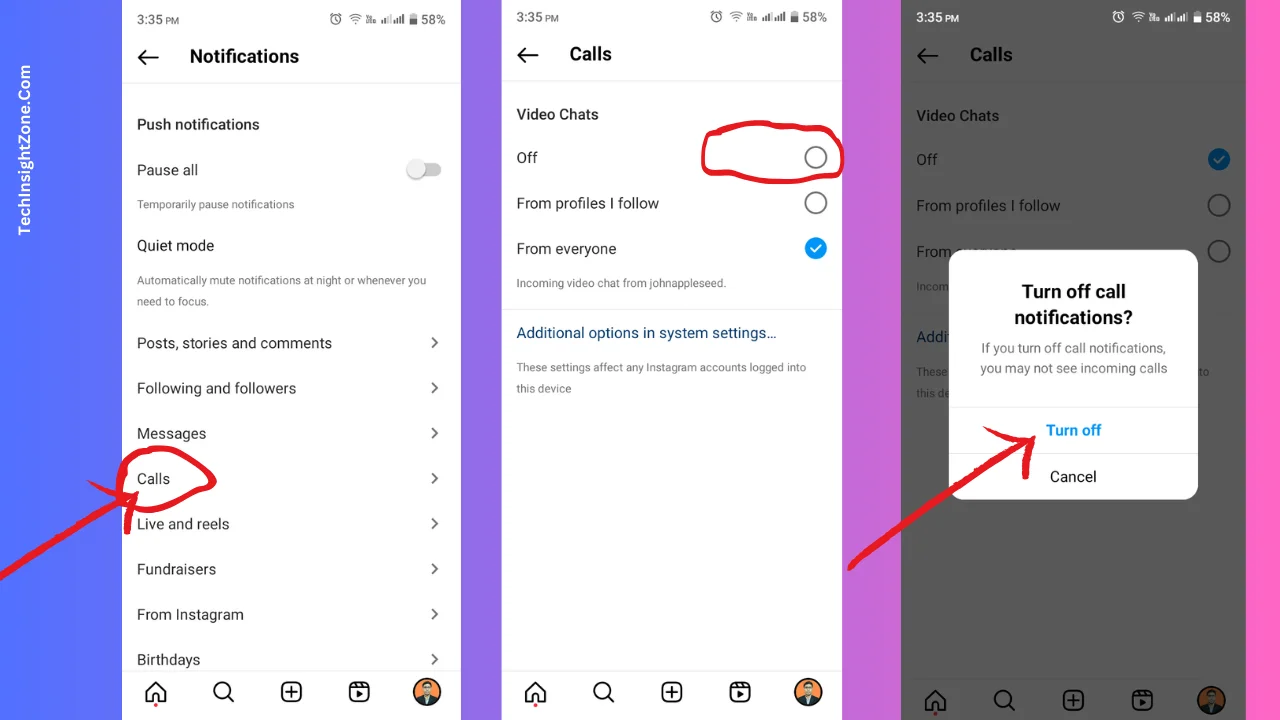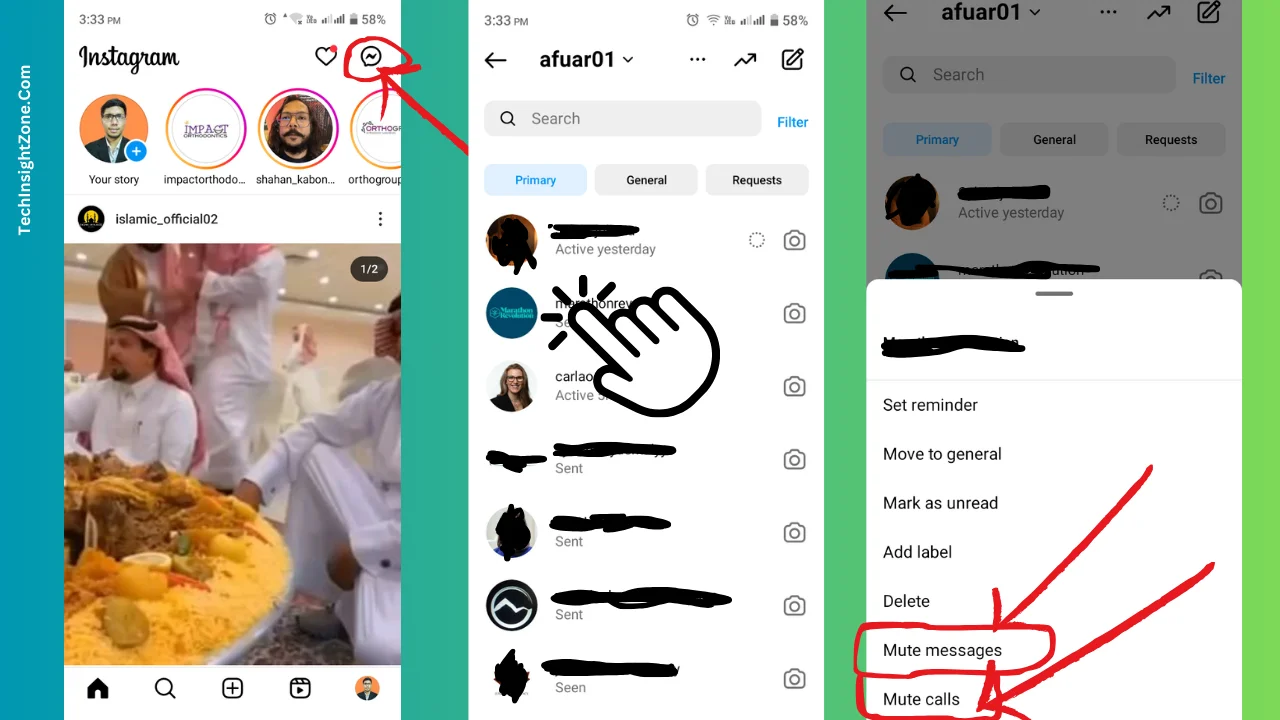Constant connectivity is a blessing, but when you get frequent calls from unknown people on Instagram, it might seem like a curse.
Many of us can relate to this irritating scenario when suddenly our phone lights up with an incoming Instagram call from someone we don’t know.
But fear not, because there’s a way out of this digital dilemma.
In this article, I’m going to show ways to turn off Instagram calls from everyone, or a specific person so that you can restore balance to your digital life.
2 Steps to Disable Calls on Instagram in a Minute?
Step 1: Visting Your Insta Profile and Access the “Notifications” Settings
First, log into your Instagram app on your phone and visit your profile by clicking your profile picture icon from the bottom menu.
After opening your profile page, tap the three horizontal lines in the top right corner to access the “Settings and Activity” menu.
We will turn off the call settings form here!
After arriving at the Instagram “Settings and Activity” Center, you will see tons of different settings.
From them, you will find the “Notification” option at the very beginning of the page under the “ How You Use Instagram” section.
Once you located the “Notification” option simply tap on it for the next step!
Step 2: Turn Off Instagram Incoming Calls
As you are now inside the “Notification” option, you will see the “Calls” option; tap on it and you will see three options:
a.”Off” option: When selected all the incoming calls will be turned off
b. “From Profiles I follow“: If you select this, you will only receive calls from the profiles you follow.
c. “Everyone“: Enabling this will let everyone call you on Instagram.
Now click the “Off” button and then you will prompted with a pop-up where Instagram will remind you if you disable the call notification you will no longer get incoming calls.
Simply click on the Turn Off button from the pop-up and you will successfully turn off Instagram calls.
Well, that’s how easy it is to disable calls on Instagram. However, if you occasionally need to receive incoming calls, you can always follow the same steps to enable them.
When enabling the calls again, you can also choose “From Profiles I Follow” instead of “Everyone” to narrow down your preference.
Now, if you find that only a few people are bothering you and you wish to prevent those people from calling and messaging you on Instagram, you can do so by following these steps.
How to Turn Off Calls and Messages from a Specific Person on Instagram?
- First, open the Instagram app, navigate to your homepage, and select the message icon located in the top right corner.
- Once you are on the Instagram inbox, locate the person that you want to block calling.
- After finding the person, simply tap on the chat and you will see a pop-up window with different options.
- Simply click on the “Mute Calls” option. By doing this, you will no longer receive any calls from the person you have muted.
- And Click on the “Mute Messages” to stop getting text from that person as well!
You can follow these steps to stop getting calls and messages from all the people who bother you. Also, if you change your mind, you can undo these steps to enable someone to call and text you!
But that’s not all – if you’re looking to customize your Instagram experience further, check out our easy steps to change suggested Reels. Take charge of your Instagram feed and explore new content tailored just for you.
Final Words
The way we are connected nowadays, it’s important to maintain control over our online experience. By following the simple steps outlined in this guide, you can reclaim your peace of mind and choose how you want to use Instagram calls.
Whether you prefer to completely disable them or simply mute calls from specific individuals, you now have the tools to achieve the perfect balance for your needs. So go forth and enjoy a more peaceful and interruption-free Instagram experience!