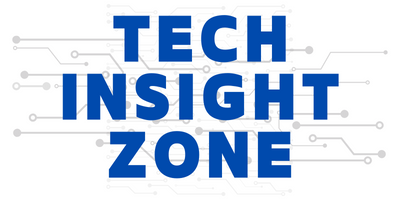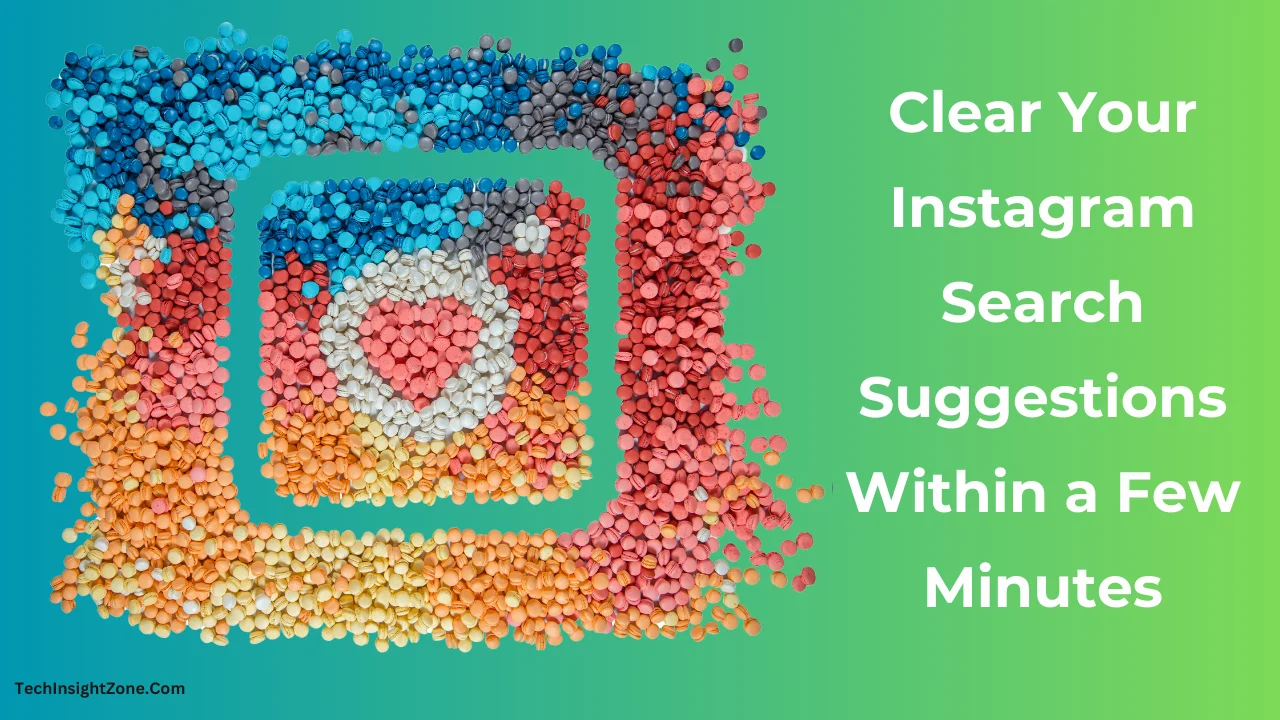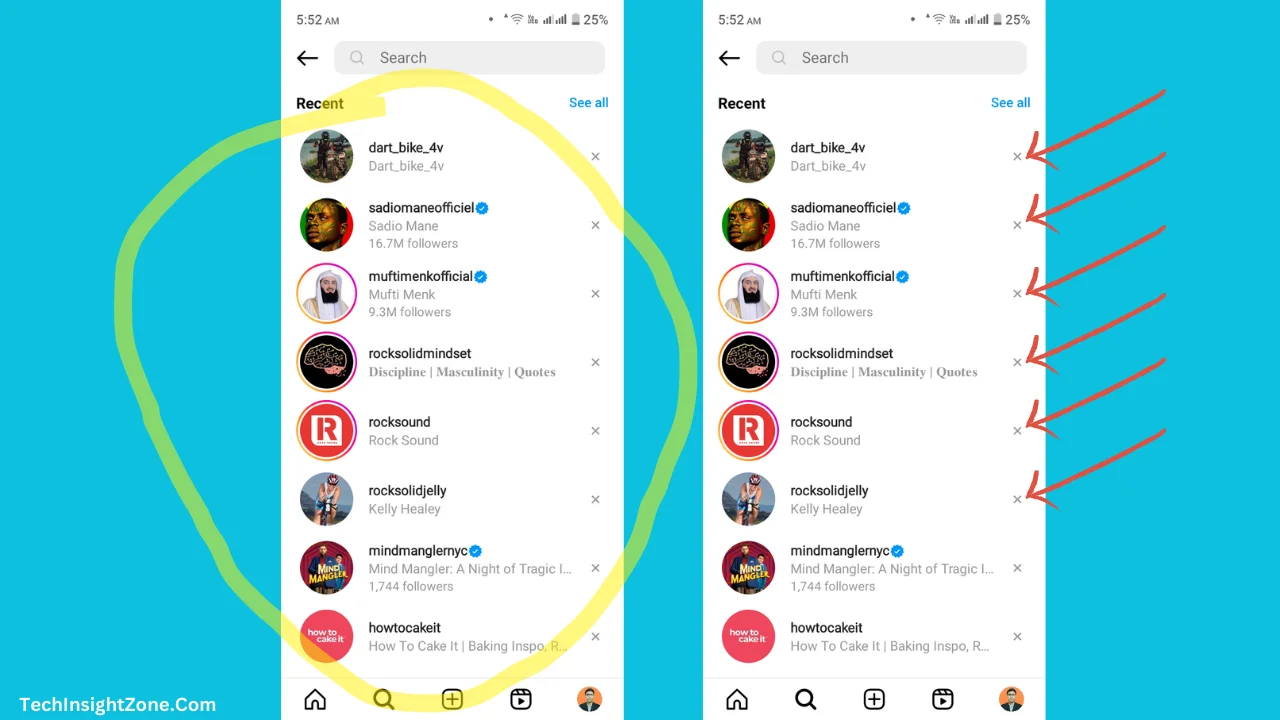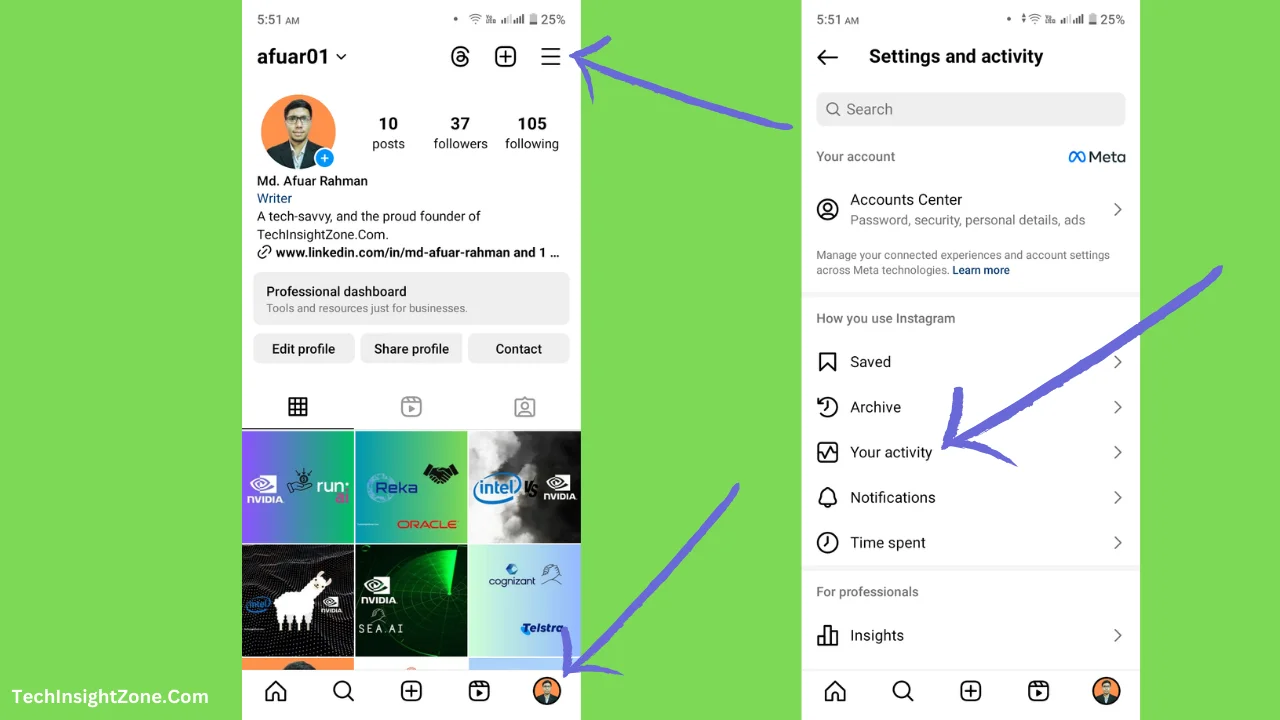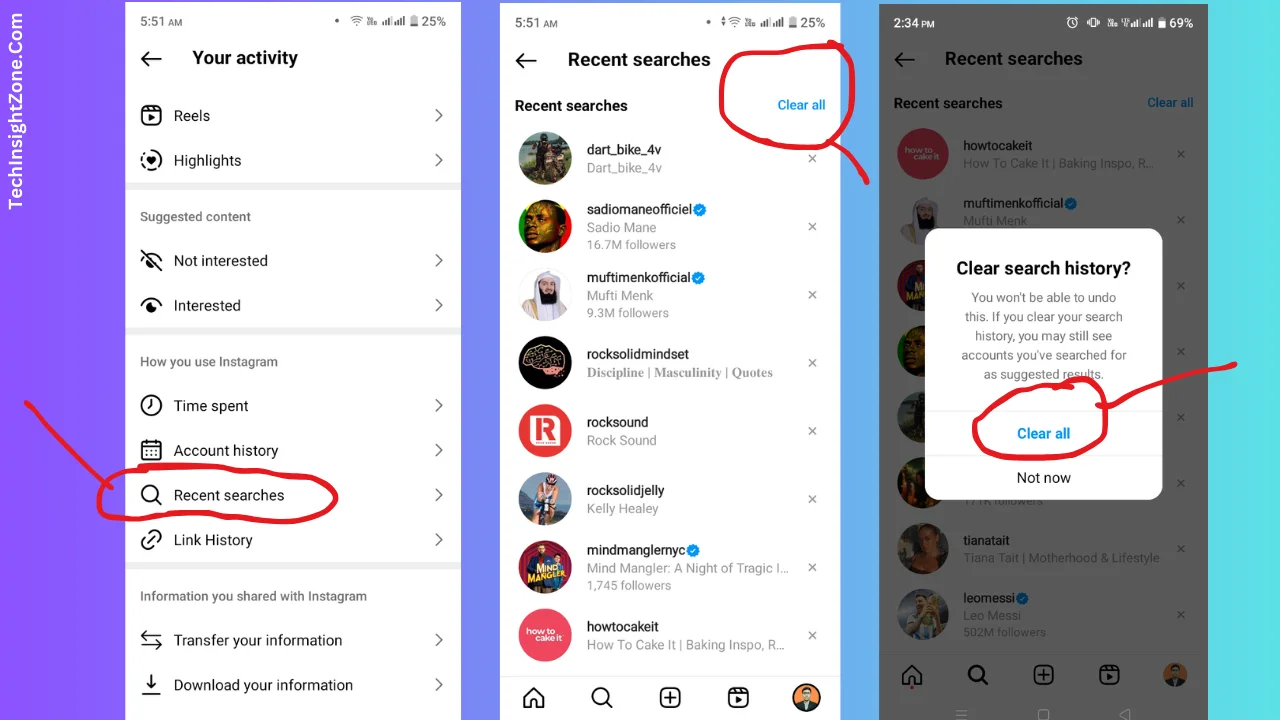Clearing your Instagram search suggestions is not just about tidying up your digital footprint; it’s about reclaiming your privacy and streamlining your Instagram experience.
Especially if you share your device with others, cleaning what you search becomes crucial.
Also, clearing your search field makes it easier to find the profiles or hashtags that matter most to you, without the unnecessary distractions of past searches.
In this blog post, we will show you how to clear Instagram search suggestions so that you can have a more personalized Instagram experience.
Step-by-Step Guide to Clearing Instagram Search Suggestions
You can watch our YouTube video to see me clearing search suggestions in action…
Or read the article if you prefer written content…
So… you can delete your Instagram search suggestions in two different ways: the first one is by clicking the “X” icon next to each suggestion, and the second is by clearing them all by accessing the “search history settings”.
Let me walk you through each process:
Method 1: Delete Search Suggestions Manually
Step 1: Open Instagram and Access Search Suggestions
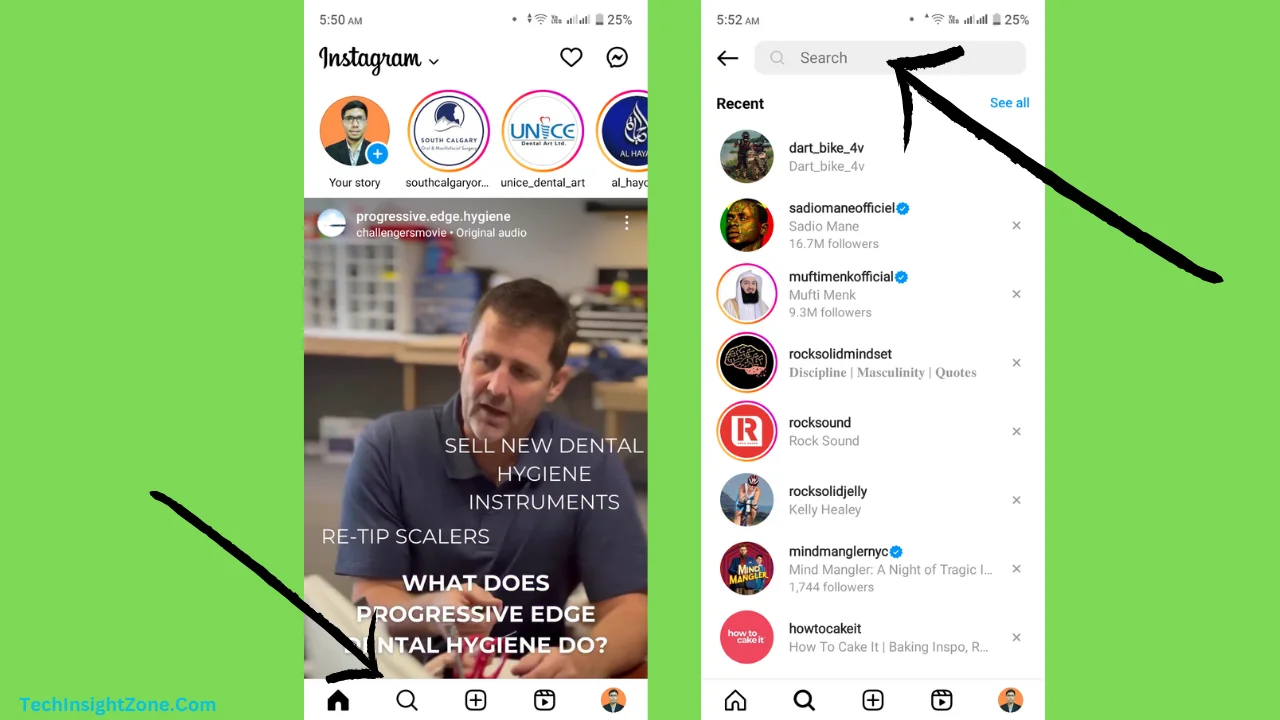
- Open the App: Open the Instagram app.
- Access Search: Tap the magnifying glass icon from the bottom menu to access the search suggestions.
- Tap the Search Field: Once in the search section, tap on the search field at the top of the screen.
- View Recent Searches: If you’ve made recent searches, these will be listed under the “Recent” section.
Step 2: Delete Individual Search Suggestions
- Locate the “X” Icon: As you can see in the image, next to each recent search suggestion, you’ll find an “X” icon.
- Tap to Delete: Tap on this “X” icon to delete the unwanted search suggestion.
- Repeat as Needed: Repeat for all search suggestions you want to remove.
So, that’s how you can clear unwanted search suggestions manually, and this method is useful for removing specific searches.
However, it can be time-consuming and tedious, especially if you have a long list of search suggestions to clear.
If you have a long list, the second method (mentioned later) is recommended for clearing all suggestions at once.
Method B: Clear Search Suggestions via Accessing Instagram Settings
Step 1: Access the Instagram Activity Settings
To clear all search suggestions at once, you’ll need to access Instagram’s “Activity” settings. To do that:
- Go to Your Profile: Navigate to your Profile page by tapping the profile icon at the bottom right of the screen.
- Open the Menu: Once on your profile page, tap the hamburger menu (three horizontal lines) at the top right corner. This will take you to the settings and activity menu.
- Navigate to “Your Activity”: From there, go to the “Your Activity” section (Please see the image).
Step 2: Clear All Search Suggestions
- Find “Recent Searches”: After selecting “Your Activity,” scroll down and find the “Recent Searches” option.
- Open Recent Searches: Click on “Recent Searches.” This will show all search suggestions in one place and provide an option to clear them all.
- Locate “Clear All”: In the top right corner, you’ll see a “Clear All” button.
- Clear All Searches: Tap “Clear All” to erase all recent searches made on your Instagram account.
And voila, you cleared all your search suggestions.
However, despite clearing your search history, when you click on the search icon, Instagram will continue to provide suggestions based on popular searches, trending topics, and your overall activity on your feed.
And most of the time, your search feed will be flooded with things that you may not even search at all! Therefore, cleaning the search suggestions may not fully address the concerns of seeking a more private and personalized Instagram experience.
To get rid of that as much as we can, we will have to understand and fine-tune the Instagram algorithm.
Understanding and Fine-Tuning Instagram Search Suggestions: Advanced Method
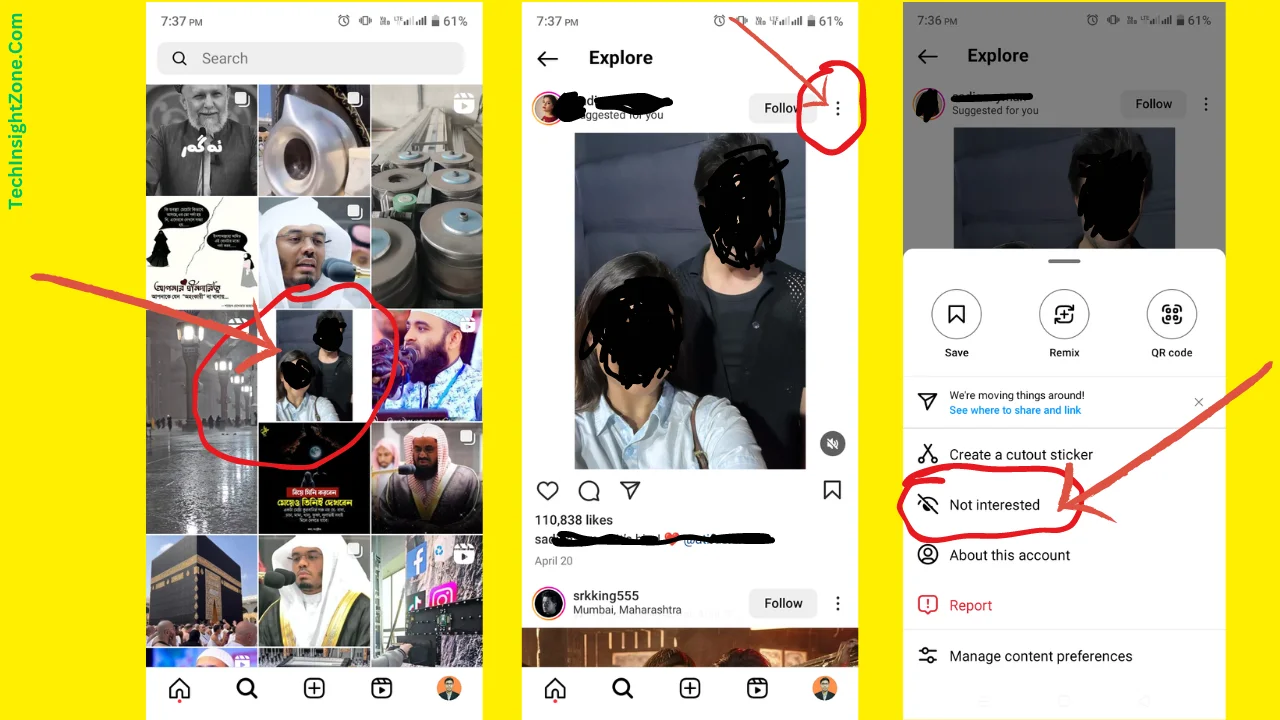
However, your search feed can sometimes be filled with popular searches, trending topics, and viral videos you’re not interested in, detracting from a personalized experience.
The good news is you can fine-tune this algorithm by providing feedback about your preferences. This “trains” the algorithm to better understand what you like and dislike. Here’s how:
- Tap the Search Icon: When you tap the magnifying glass icon, Instagram displays various images and videos.
- Tap Unwanted Content: If you see content you’re not interested in, tap on the individual image or video.
- Open the Three-Dot Menu: You’ll see a three-dot menu option in the top right corner (please see the image). Tap it.
- Select “Not Interested”: Once clicked, you’ll see options like “Not Interested.” Select this option.
- Provide Direct Feedback: By selecting “Not Interested,” you directly inform Instagram’s algorithm about your preferences.
- Consistent Feedback Improves Results: Over time, consistent feedback helps the algorithm learn your likes and dislikes.
This information is used to curate a more personalized search feed for you. This means you’ll start seeing less of the content you’re not interested in and more of the content that resonates with your preferences.
Remember, fine-tuning the Instagram algorithm is an ongoing process. The more feedback you provide, the better the algorithm becomes at understanding your preferences.
So, the next time you’re on Instagram, take a moment to tell the algorithm what you like and don’t like.
Furthermore, once you’ve tidied up your search history, why not take control of your Active Status too? Knowing who can see when you’re active gives you more control over your online presence — and sometimes, a little privacy goes a long way!
Here’s a quick guide on how to check and adjust your Instagram Active Status.
Final Words
Clearing your Instagram search suggestions is all about reclaiming your privacy and personalizing your Instagram experience. By removing unwanted search terms, you can streamline your search results and focus on content that truly interests you.
To achieve a more personalized experience, you can follow the advanced tips we mentioned for “fine-tuning” the algorithm.
Just don’t be afraid to actively tell Instagram what you like and dislike – the more feedback you provide, the better it understands your tastes.