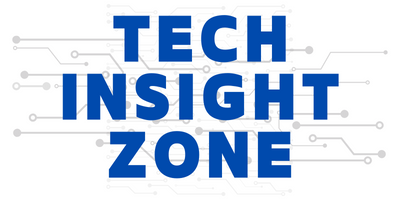When you find an informative Instagram Reel and want to pause or rewind to note every detail, you might wonder how to do it smoothly. Fortunately, Instagram’s 2024 updates have made it easier than ever.
Now, with just a tap on the screen, you can pause the Reel, and the handy progress bar at the bottom shows your current playback position and the total video duration. You can click or drag this progress bar to navigate to a specific moment which makes it simple to rewatch or skip ahead.
In this guide, we will help you master these features so you never miss a moment. Dive in and discover how to take full control of your Instagram Reels experience!
How to Pause, Rewind, and Fast-Forward Instagram Reels in 2024?
1. Master How to Pause Instagram Reels
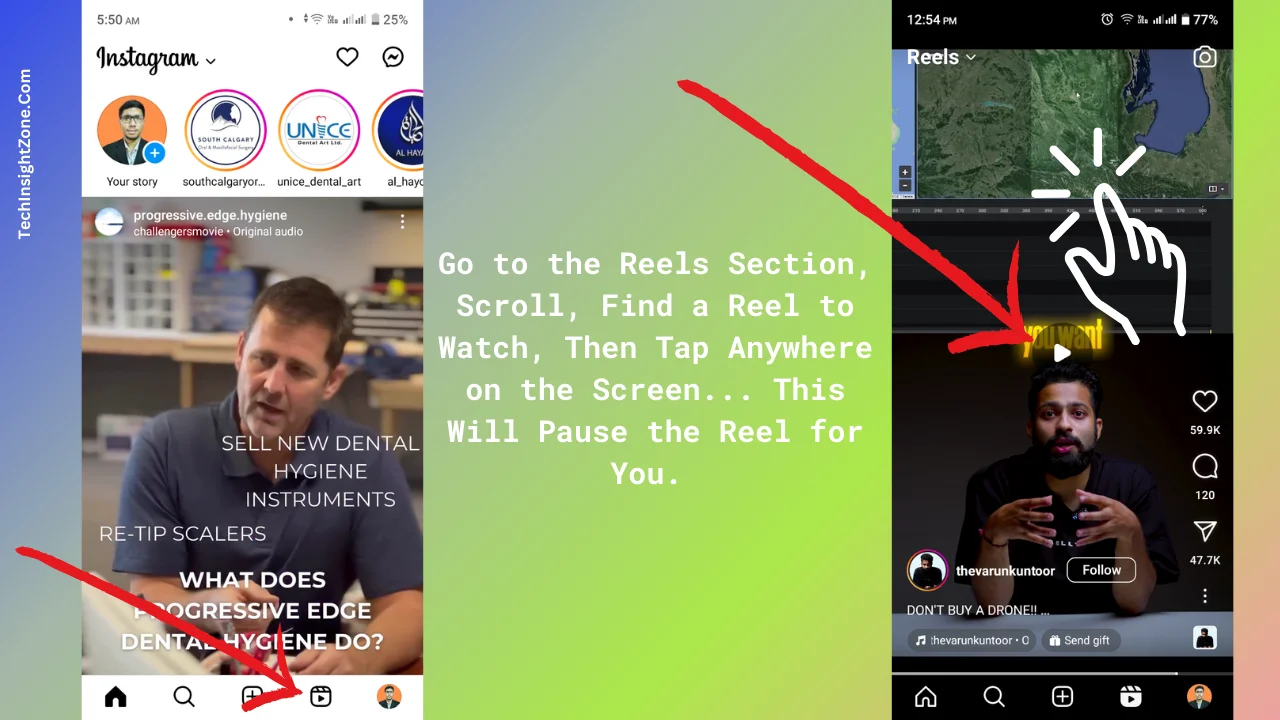
a. Open the Instagram App and go to the Reels Section: Begin by navigating to the reels section and playing the Reel you want to pause. Scroll through your feed or the Reels tab until you find the video you’re interested in.
b. Tap the Screen to Pause: Once you find an interesting reel video, stop scrolling and this will play that reel. Now, simply tap anywhere on the screen. This will pause the Reel at the exact moment you tap. You’ll know it’s paused because the video will stop moving, and any sound will halt as well.
c. Resume Playing: To continue watching, tap the screen again. The Reel will pick up right where it left off, seamlessly resuming both the video and audio.
You can apply the same method to pause reels on your desktop as well, just click on the reel using your mouse or touchpad and it will be paused.
That’s how simple it is to pause and resume Instagram reels, now let’s talk about how you can harness the power the the Instagram’s new progress bar feature on reels.
2. Use the Progress Bar to Rewind or First-Forward the Reel
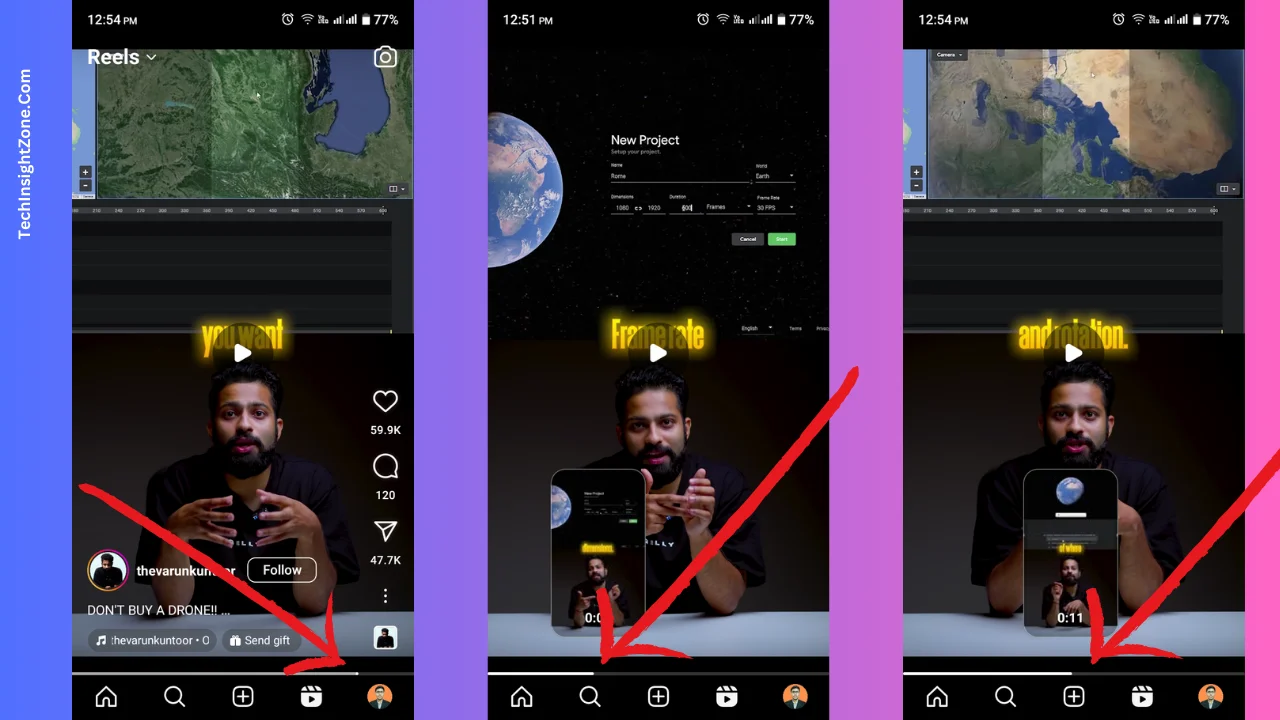
Like YouTube or any other video player, Instagram launched a white “Progress Bar” to help you navigate the reels like never before.
Let’s master it:
a. Identify the Progress Bar: At the bottom of the Reel, you’ll see a white line stretching across the screen. This is the progress bar, indicating your current position in the video and the total duration.
b. Rewind and Fast-Forward: Now, tap on any point along the progress bar to jump directly to that part of the video. You can drag the progress bar to the left to rewind to an earlier part of the Reel and even drag it to the right to move ahead in the Reel.
This is useful if you replaying a segment you want to see again, or if you want to skip over parts you’re not interested in, or to jump to a specific point you’re eager to watch.
4 Tips to Enhance Your Instagram Reel-Watching Experience
a. Use Headphones for Better Audio Quality:
One of the best ways to enjoy Reels, especially those with detailed instructions, music, or ambient sounds, is to use headphones. Plug in your headphones or connect your Bluetooth earbuds before you start watching.
This ensures you catch every nuance and detail of the audio, providing a more immersive experience. Make sure your device volume is at a comfortable level.
b. Engage with Content Creators:
Don’t just watch passively—engage with the creators. Like, comment, and share your favorite Reels. To like a Reel, tap the heart icon at the bottom right of the screen. To comment, tap the speech bubble icon next to the heart icon and leave your thoughts, questions, or appreciation.
To share a Reel, tap the paper plane icon to send it to friends via direct message or share it in your Story. This not only supports the creators but also enriches your experience as you interact with the community and possibly get responses from the creators themselves.
c. Save the Reels for Later:
Stumbled upon a Reel you want to revisit later? You can easily save it to your private collection. Click on the three dots and then tap the bookmark icon from the options to save it.
To access your saved Reels tap your profile picture > click on the three horizontal lines from the top right corner to go to the “Settings and Activity” menu and > Click on “Saved” under “How You Use Instagram.
d. Click the Three Dots to Send Instagram Feedback:
The three dots (…) located at the bottom right corner of the Reel offer a variety of options. Report inappropriate content, tap the “Not Interested” button or Instaested button to tell more about what you like and do not like on Instagram.
Instagram will consider your feedback and adjust the content suggestions for you. Read our detailed blog post on How to Change Suggested Reels to enhance your Instagram experience.
By implementing these tips, you can elevate your Instagram Reel-watching experience, ensuring you get the most out of every video.
Final Words
Instagram’s 2024 updates have significantly enhanced the way users interact with Reels, making it easier to pause, rewind, and fast-forward videos. By mastering these new features and incorporating the tips provided, you can take full control of your viewing experience.
Whether you’re looking to savor every detail of a cooking tutorial, skip ahead in a fashion haul, or replay a funny moment, Instagram’s new tools offer you the flexibility to watch Reels your way.