Instagram’s Auto-Swipe or Auto Scroll is a feature on Instagram that automatically swipes to the next video when you watch reels.
I recently logged into my new account on the Instagram app and found that the feature is quite annoying. It drew attention away from the reel that I could watch twice.
So, I tried to turn the feature off but after some research, I found that Instagram does not offer a built-in feature to turn it off directly. However, I found some practical ways to escape auto-scrolling by adjusting some settings.
Before I tell you how I handled this feature, let’s understand the interesting motive of this feature in a minute!
The Motive Behind the Auto-Scrolling Feature and Why We Can’t Turn it Off?
Instagram launched this auto-scrolling feature to train new users how swiping up vertically will let them consume new reels.
And even if you have been using Instagram for years when you use a new device or have recently installed the app, Instagram will treat you as a new member and you will encounter the auto-scrolling feature.
We don’t need to worry about it and we can’t blame it because Instagram will turn this feature off automatically after you spend a few days on the app. That’s why Instagram did not introduce a direct method to turn this feature off as they think it’s not a big deal for users.
However, nerds like me who know how to swipe up vertically (LoL), should not wait till Instagram turns off this feature for you. Here are two different ways you can follow to get rid of Auto-Scrolling instantly:
How to Turn Off Auto Scrolling on Instagram (Android and IOS)?
Method One: Turn of the Data Saving Mode
Step 1: Visit Your Profile and Go to Settings and Activity Menu:
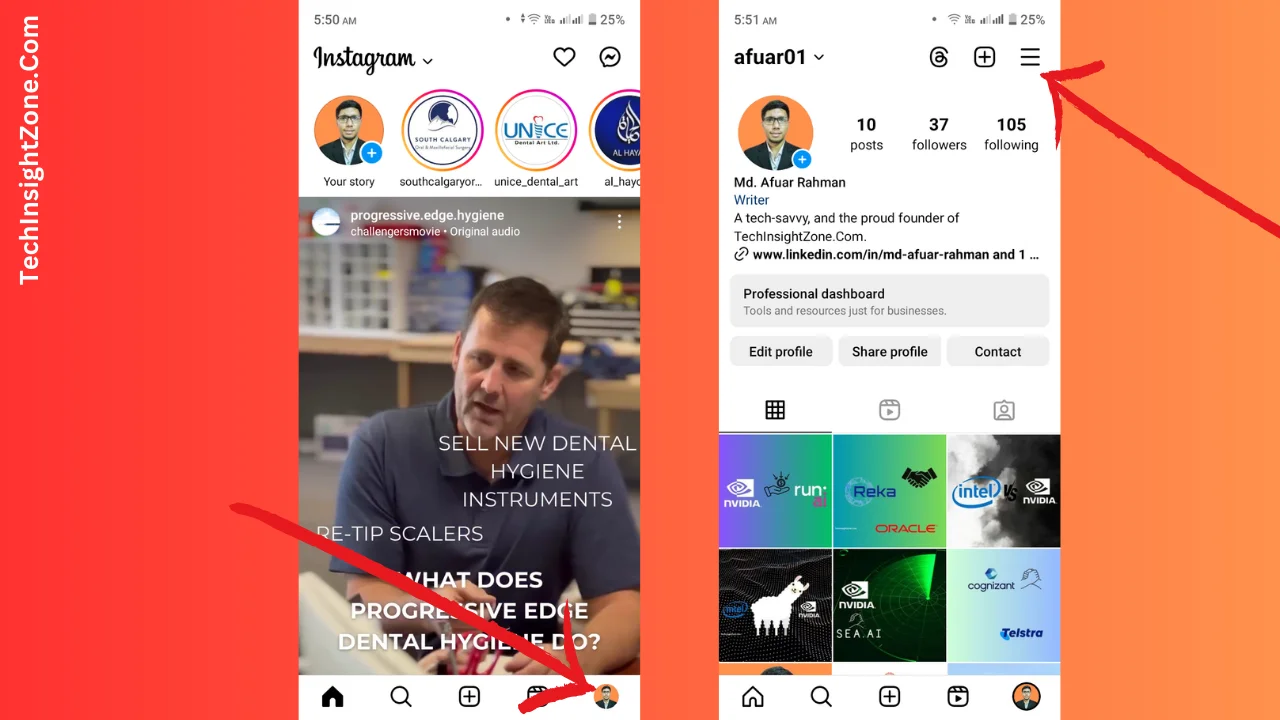
- Launch Instagram: Launch the app and ensure you’re logged in.
- Access Profile: Now, tap your profile picture/icon (bottom right). This action will take you to your Instagram profile page.
- Open Menu: After that, tap the menu icon (three horizontal lines, top right) to access the “Setting and Activity” menu (please see the image).
Step 2: Access Cellular Data Settings:

- Navigate to Data Usage: Within the “Setting and Activity” menu, scroll to “Your App and Media” and tap “Data Usage and Media Quality“.
- Enable Data Saver: After that, turn on “Data Saver” mode.
When you you turn on this setting it will force the app to use less data and as a result, when you browse your reels it will not automatically swipe up.
Method 2: Unleash The Power of the Press and Hold
This might seem simple, but it’s a powerful technique. Here’s how it works:
- Locate your desired Reel: Find the specific Reel you want to watch without interruption.
- Press and Hold: Once you’ve found it, simply swipe the reel a bit (only a little swipe vertically) and hold your finger down on the Reel.
- Enjoy the View: As long as you keep your finger pressed down, Auto-Swipe is disabled for that particular Reel. You can now watch it at your own pace, savor the details, and even rewatch it without the fear of being whisked away.
- Release to Resume Auto-Swipe: Once you’re finished watching, simply lift your finger, and Auto-Swipe will resume its normal function for subsequent Reels.
So, these are the two different ways you can follow to stop the auto-scrolling feature.
However, there is another way of achieving the same result, all you have to do is use Instagram on your PC. Normally log in to your account on the Instagram website and continue using the platform.
The good news is that the desktop version of Instagram doesn’t have the same Auto-Swipe functionality present in the mobile app. This allows you to browse Reels at your own pace and revisit them as you please.
Also, if you’re seeking more control over your Instagram experience, delve into our guide on removing Instagram categories. Discover alternative methods and strategies to tailor your feed exactly to your preferences.
Final Words
Instagram’s Auto-Swipe within Reels can be a double-edged sword. While it aims to keep you engaged and discovering new content, it can also disrupt your viewing experience. However, you’re not powerless!
By employing the power of the press-and-hold technique, exploring Data Saver mode, or switching to the desktop version, you can effectively manage Auto-Swipe and reclaim control over your Reels browsing.
Remember, the key is finding the strategy that best suits your preferences. So, the next time you encounter a captivating Reel, you can watch it worry-free, knowing you’re the master of your Instagram experience. Happy scrolling!
Furthermore, once you’ve mastered the Auto-Swipe feature, delve into our step-by-step tutorial on changing suggested Reels, empowering you to curate your feed precisely the way you desire. Say hello to a more personalized Instagram experience with just a few simple adjustments.
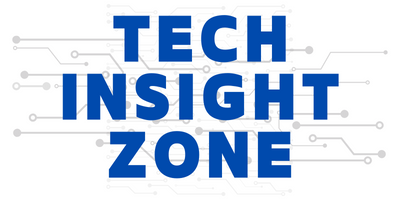

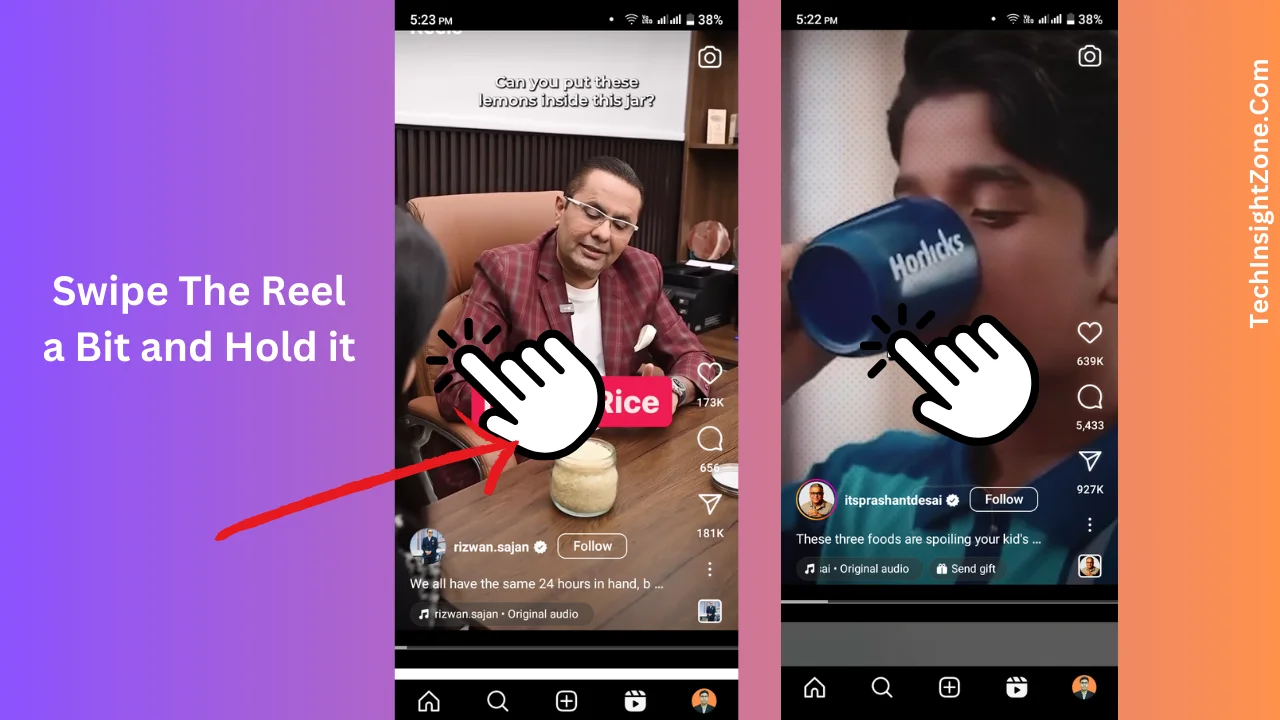



hey
the solution worked
thank you so much
now i can finally watch the intriguing educational videos on instagram uninterrupted!
Wow
Cheers
You’re very welcome! 😊 Glad to hear it’s working perfectly for you. Enjoy those educational videos without any interruptions! 🚀📚
Cheers! 🎉