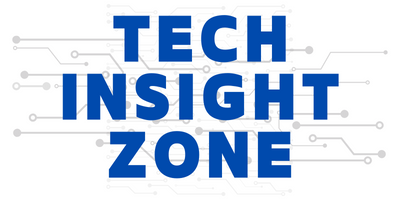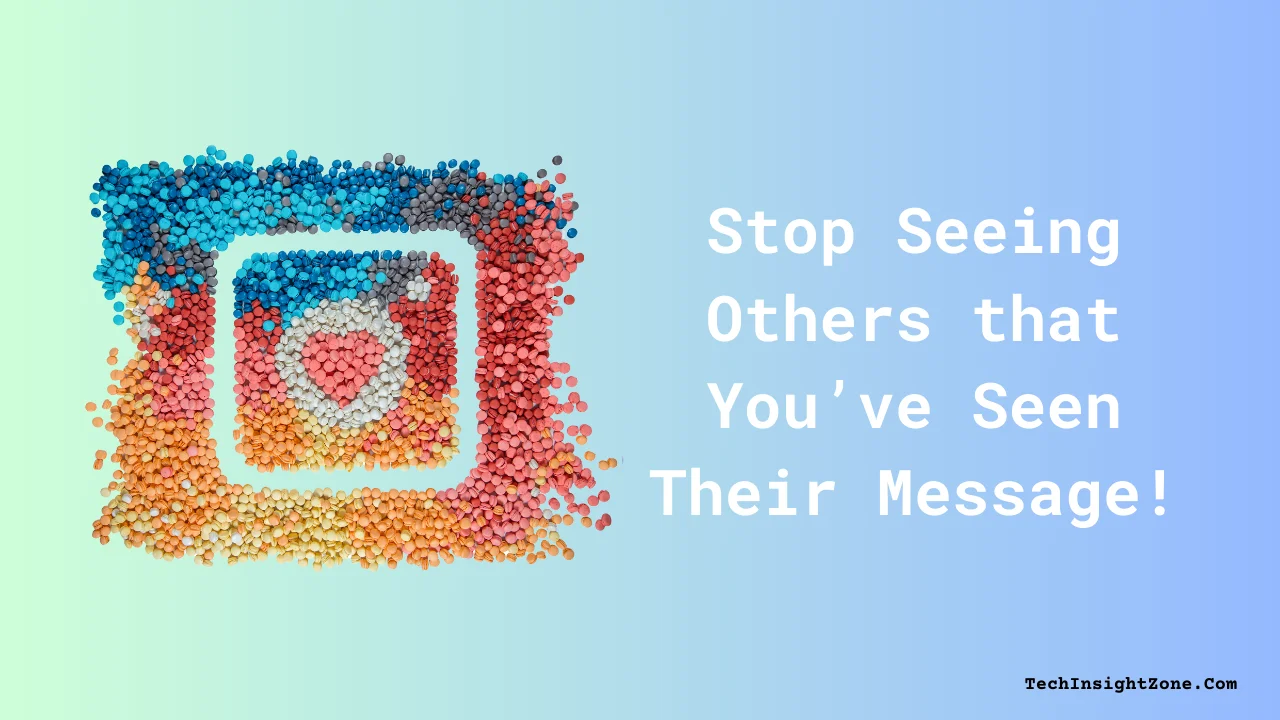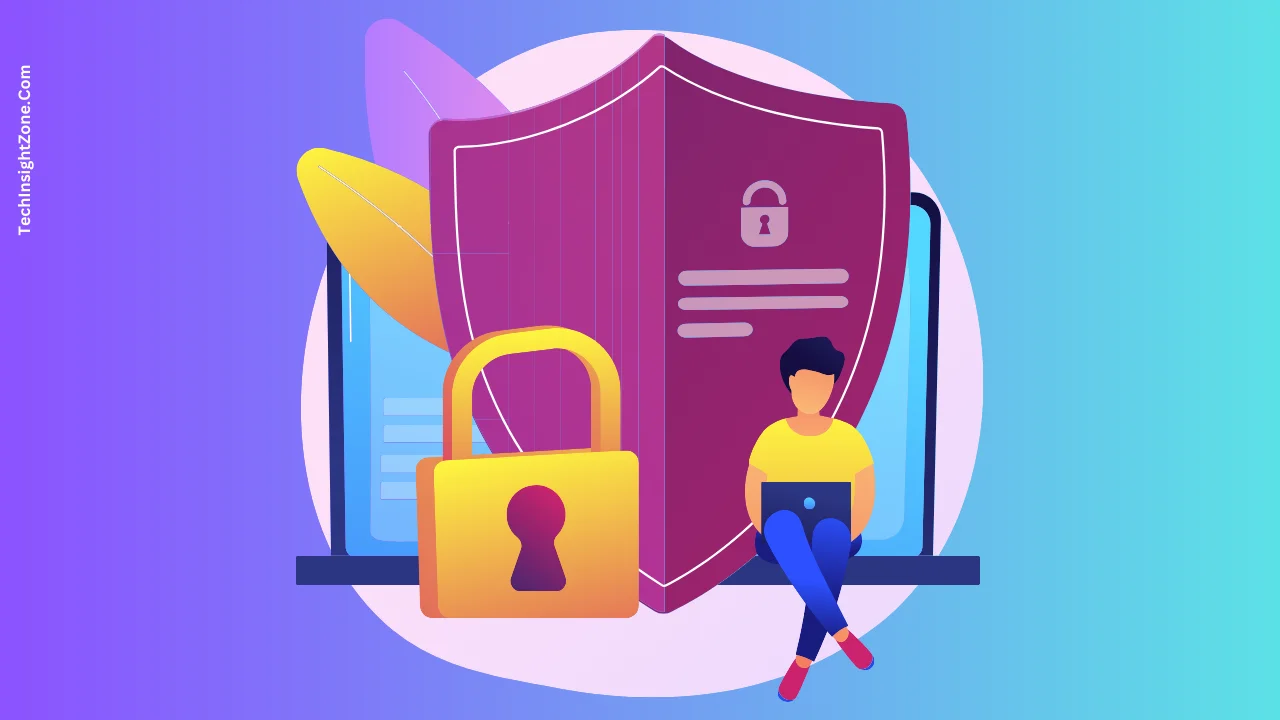Instagram‘s “seen” status can be a double-edged sword. If your read receipts are on, the other person knows when you’ve viewed their message.
This can create pressure to respond immediately, even if you’re busy or just don’t want to reply right away.
Also, who knows, the other person may feel ignored if they see you’ve read their message and haven’t replied.
Want to take back control of your communication? This guide shows you how to disable read receipts on Instagram, so you can read DMs at your own pace, without feeling pressured to reply instantly.
Four Steps to Disable Read Receipts and Read Instagram DM without Being Seen in 2025
To disable read receipts on Instagram, first access the “Settings and Activity” menu from your profile. Then, navigate to the “Message and Stories Replies” option. Inside this option, you will find a toggle switch for “Show Read Receipts”; simply turn it off to disable read receipts.
Here are the detailed steps:
1. Open Instagram and Access Your Profile:
- Launch the Instagram app on your phone.
- And tap on your profile icon from the bottom right corner of the screen to access your profile.
2. Open the Settings and Activity Menu:
- In the top right corner of your profile page, you’ll see three horizontal lines (often referred to as the hamburger menu).
- Tap on these lines to open the “Settings and Activity” menu.
3. Navigate to Message and Stories Replies:
- Within the “Settings and Activity” menu, scroll down, and find the “Message and Stories Replies” option under the “How Others Can Interact with You” section.
- Tap on “Message and Stories Replies”.
4. Disable Read Receipts:
- After selecting “Message and Stories Replies,” look for the option called “Show Read Receipts” and click on it.
- You’ll see a toggle switch named “Read Receipts”.
- Simply tap the toggle to turn it off.
- When the switch is greyed out, it means read receipts are disabled.
Well, that’s how easy it is to disable the read receipts on Instagram, and this simple action will let you read Instagram messages without the sender knowing you’ve seen them.
However, enhancing your privacy on the platform goes beyond just disabling read receipts.
Furthermore, if you’re adjusting your direct message settings and want more control over how your chats behave, you might also like using Vanish Mode, where messages disappear after they’re viewed.
Here’s our guide on how you can turn on and turn off Vanish Mode on Instagram and keep your conversations private.
Now, let’s talk about some additional tips to help you maintain control over your online presence and interactions:
6 Privacy Tips for a Better Instagram Experience in 2025
1. Manage Story Views:
- Close Friends List: Use the Instagram Close Friends feature to share stories only with a select group of people. This allows you to control who sees your more personal content.
- Story Settings: Adjust who can see your stories by going to Settings and Activity > Who Can See Your Content > Hide Story and Live. Here, you can hide your stories from specific users or choose to share them only with close friends.
2. Block or Mute Users:
- Blocking: If someone is harassing or bothering you, blocking them will prevent them from seeing your profile, posts, and stories. You can block users by going to their profile, tapping the three dots in the top right corner, and selecting “Block.”
- Muting: Muting a user allows you to stop seeing their posts and stories without unfollowing them. To mute someone, go to their profile, tap “Following,” then select “Mute” and choose whether to mute posts, stories, or both.
3. Adjust Activity Status:
- Hide Online Status: To appear offline even when you’re active on Instagram, go to Settings and Activity > Messages and Story Replies > Show Activity Status and toggle off “Show Your Activity Status.” Turning this option off will prevent others from seeing when you are online. Read this blog post for a more detailed guide on how to disable Instagram Active Status.
4. Control Comments and Interactions:
- Comment Controls: Limit who can comment on your posts by going to Settings and Activity> How Others Can Interact with You > Comments. Here, you can allow comments from everyone, people you follow, and your followers, people you follow, or your followers only.
- Restricted Accounts: Restricting an account allows you to limit unwanted interactions without blocking someone. Comments from restricted accounts will only be visible to them, and you’ll receive notifications about their interactions. To restrict an account, go to his/her profile and click on the three-dot icon in the top right corner, and you will see an option to restrict that profile.
5. Review Tagged Photos and Posts:
- Tag Review: Enable manual review of posts you’re tagged in by going to Settings and Activity > How Others Can Interact with You > Tags and Mention… then turn on “Manually Approve Tags.” This gives you control over which tagged posts appear on your profile. Also, you will see options to control whether everyone can tag and mention you or not from here!
6. Two-Factor Authentication:
- Enhance Security: Add an extra layer of security to your account by enabling two-factor authentication. Go to Settings and Activity> Meta Account Centers > Password and Security > Two-Factor Authentication and follow the prompts to set it up. This requires a verification code, in addition to your password, whenever you log in.
By implementing these privacy tips, you can create a more secure and personalized Instagram experience, ensuring that your interactions on the platform are both enjoyable and protected.
Final Words
Maintaining control over your privacy and communication can significantly enhance your social media experience. By disabling read receipts on Instagram, you can relieve the pressure of instant responses, reduce stress, and reclaim your time.
This simple yet powerful step allows you to read messages at your own pace and respond when you’re truly ready, fostering a healthier balance between your digital and real-life interactions.
Furthermore, you might also want to control other interruptions on the app. For instance, if constant call notifications are causing a disturbance, learning how to disable Instagram calls can be equally beneficial.
By stopping the ringing madness, you can enjoy a more peaceful browsing experience. Discover how to take control of your Instagram notifications completely by checking out our detailed guide on stopping Instagram calls.