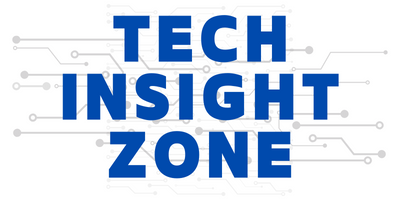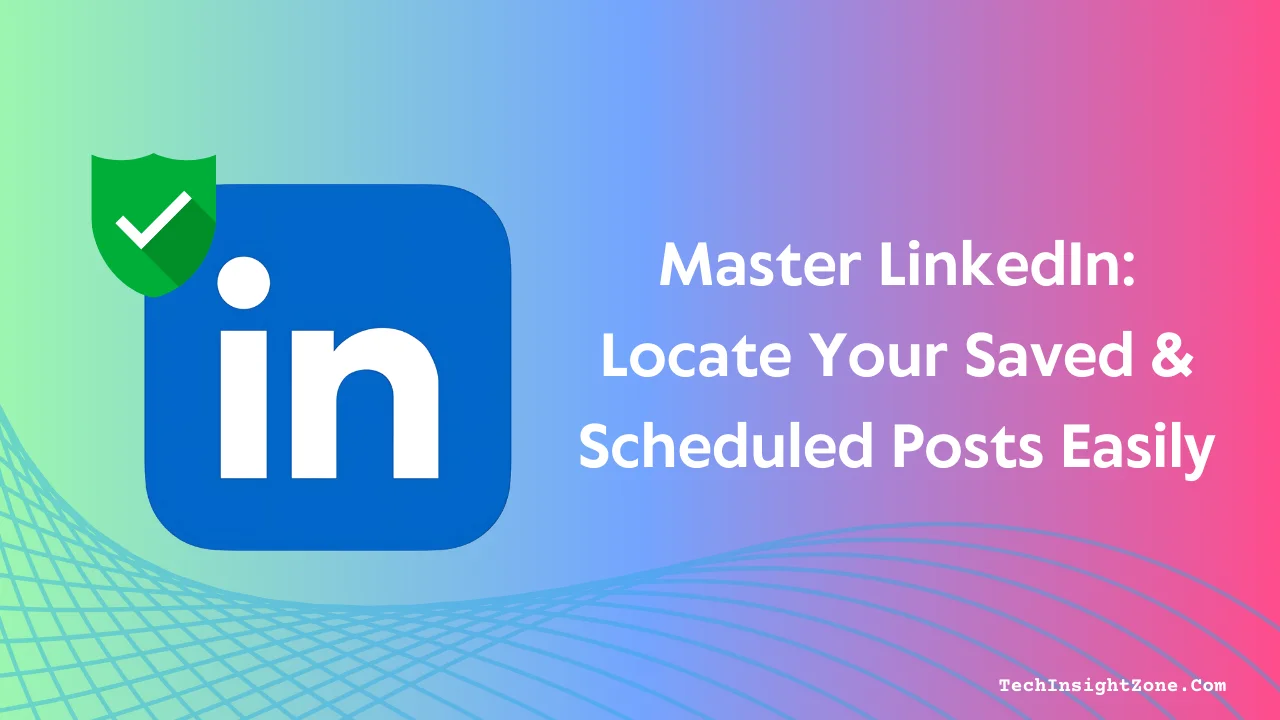Are you looking to maximize your LinkedIn presence and streamline your content management? Understanding how to save and schedule posts on the platform can significantly enhance your experience.
In this post, we’ll show you how to save and find your saved posts, schedule, and locate your scheduled content.
With these tips in hand, you’ll be well-equipped to elevate your LinkedIn game and make the most of every opportunity to connect with your network.
How to Save and Locate Your Saved Posts on LinkedIn
Saving a post on LinkedIn is simple. When you find an interesting post on your LinkedIn feed, just click the three dots icon next to the post, and you will see the save button.
Click on it and your post will be saved. To find your saved posts:
- Desktop: First, click the home button on LinkedIn. Then, you will see a sidebar on the left-hand side of your screen with a list of different options. Now, scroll down a bit until you see “Saved items.” Click on it, and you will see all your saved posts.
- Mobile: Open the LinkedIn app and tap on your profile picture icon, then a sidebar pop-up will open. On that sidebar, scroll down, and click on “Saved Posts.”
That’s how easy it is to save and find those saved posts on LinkedIn.
Now, let’s move on to the scheduled posts.
How to Find and Manage Scheduled Posts on LinkedIn
- Go to your LinkedIn home and start creating a post as usual.
- Now, click on the clock icon on the screen.
- Set your desired date and time if you want to schedule a post.
- On the same page, click on the “View Scheduled Posts” button to see all your scheduled posts.
Important Considerations for Posts:
- Organization: Use the search bar on the “Saved posts” page.
- Expiration: Some saved posts may become unavailable.
Important Considerations for Scheduled Posts:
- Editing: Currently not a feature.
- Deleting: Possible.
- Time Zones: Pay attention to time zones.
- Content Calendar: Use a separate content calendar.
- Best Times to Post: Research the best times.
- Performance Tracking: Use LinkedIn Analytics.
- Third-Party Tools: Consider tools like Hootsuite or Buffer.
👋 Hi, Afuar here! I hope you’re finding our solutions helpful.
The same way I share fixes here, I also help brands with online marketing — from website creation and SEO to organic social media growth, and paid Meta/Google Ads.
If you need a trusted partner to handle your online marketing, or for any questions you can book a free call and we’ll discuss how to take your business to the next level.
Thanks for stopping by — enjoy your day!
– Md. Afuar Rahman
Frequently Asked Questions about LinkedIn Saved and Scheduled Posts
1. Can I schedule posts for my personal profile?
Yes, LinkedIn now allows users to schedule posts for personal profiles as well as company pages. When creating a post, you’ll see a clock icon in the post composer—click on it to set your desired date and time for publishing.
2. Is there a limit to saved posts?
LinkedIn has not officially stated a limit on the number of posts you can save. However, it’s best to periodically review and manage your saved posts, as some external content or older posts may become unavailable over time.
3. What happens to scheduled posts if I leave the admin role?
If you leave or are removed as an admin of a LinkedIn Page, you will no longer have access to scheduled posts. The remaining or new admins will be responsible for managing them. If needed, it’s best to download or document scheduled posts before leaving the role.
Final Thoughts
Embracing LinkedIn’s saved and scheduled posts features is not just about convenience; it’s about transforming your approach to professional engagement.
By being intentional with your content strategy, you can cultivate a strong presence that resonates with your audience, fosters connections, and positions you or your brand as a thought leader in your field.
So, take the leap, plan ahead, and watch your LinkedIn impact soar! Want to dive deeper into LinkedIn management? Check out our guide on how to create a LinkedIn group and boost your networking!