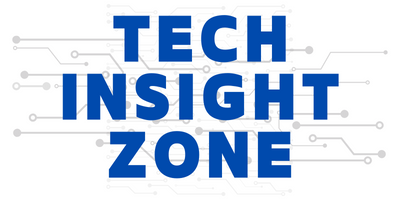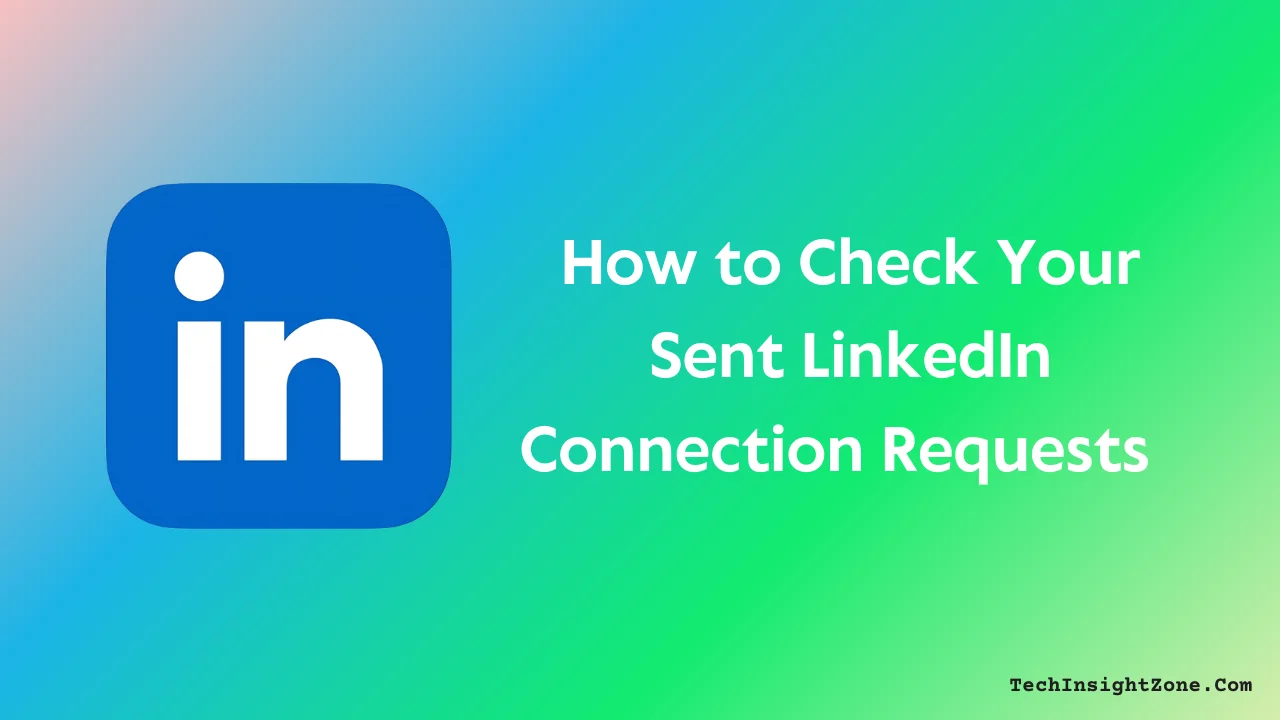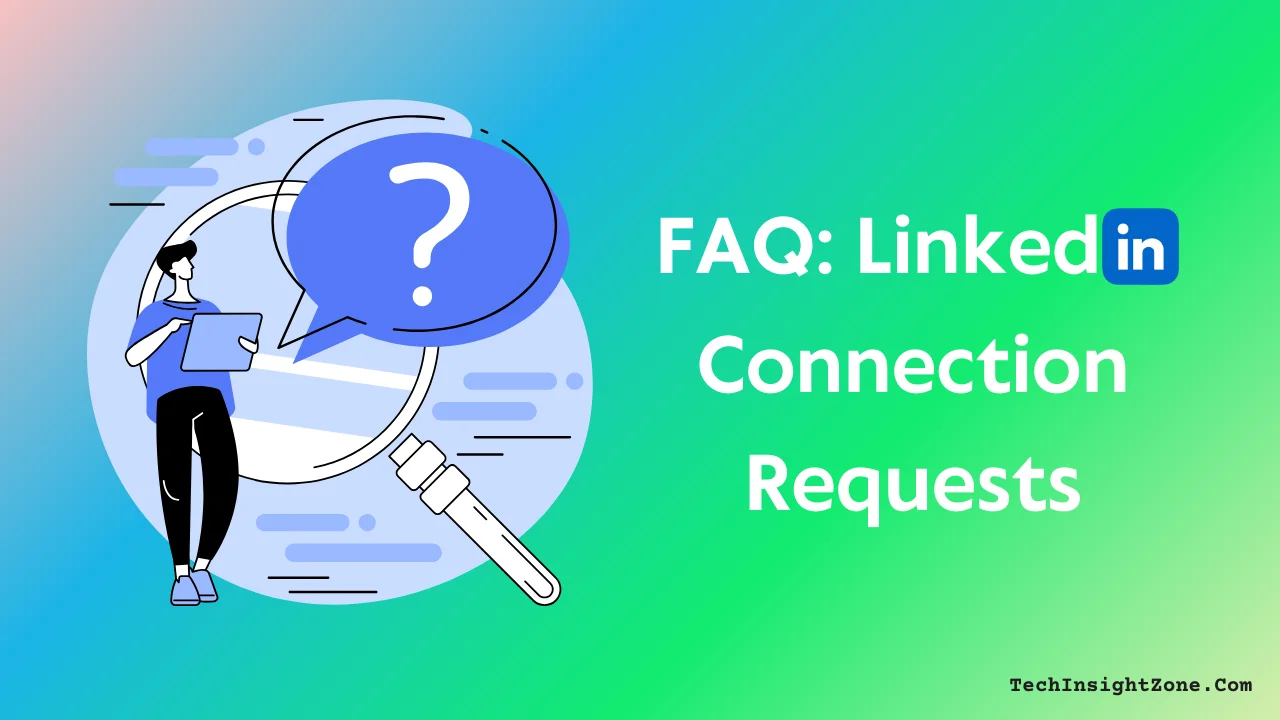Keeping track of your sent connection requests on LinkedIn helps you manage your networking efforts more effectively.
It allows you to see which requests are still pending, withdraw old ones to avoid LinkedIn’s connection limits, and follow up with key contacts.
But have you ever wondered if that connection request you sent last week got lost in the LinkedIn shuffle? Or maybe you’re curious about the status of a request from months ago?
This guide will show you how to check your sent invitations so you can stay in control of your connections.
How to See Sent Connection Requests on Desktop & Mobile?
The process of viewing and managing sent LinkedIn connection requests is the same on both desktop and mobile. We are demonstrating it on mobile.
1. Log in to LinkedIn:
Open LinkedIn on your web browser or launch the LinkedIn app on your phone.
2. Go to “My Network”:
- If are using your desktop, click the “My Network” icon at the top of your LinkedIn homepage.
- If the mobile app, tap the “My Network” icon at the bottom of the screen.
3. Stay on the “Grow” Section:
- The moment you click on “My Network,” you’ll see two sections: “Grow” and “Catch Up”.
- The “Grow” section is where you manage connection invitations.
4. Access Your Sent Requests:
- On Mobile: Under the “Grow” section, tap “Invitation” to see all your connection requests. Switch to the “Sent” tab to view the ones you’ve sent.
- On Desktop: Under the “Grow” section, click “Show All” next to “Invitation”. This will display both received and sent requests. Click on the “Sent” tab to see your pending invitations.
5. Review or Withdraw Requests:
- Once you are on the “Sent Invitation Tab”, you’ll see a list of all the people you’ve sent connection requests to, along with their current status.
- If needed, click or tap “Withdraw” to cancel a pending request.
Remember, when you withdraw a connection request on LinkedIn, the recipient is no longer notified of your initial request.
They also won’t see it pending in their “Received” requests. However, LinkedIn has restrictions on resending withdrawn requests.
You generally cannot resend a connection request to the same person three weeks after withdrawing it.
So, be careful about withdrawing a connection invitation.
Tips for Managing Your Connection Requests
- Personalize Your Requests: Instead of sending a generic connection request, personalize it. Mention something specific about the person’s profile or why you’d like to connect. This will significantly increase your chances of acceptance.
- Follow-Up (Strategically): If a request has been pending for a week or two, a polite follow-up message can be effective. Don’t be pushy, but simply reiterate your interest in connecting.
- Don’t Take Rejection Personally: Not everyone will accept your connection request, and that’s okay. Don’t take it personally. Focus on building connections with those who are genuinely interested in networking with you.
- Keep Your Network Active: Engage with your connections regularly by liking, commenting, and sharing their content. It will help you build a strong relationship and keep you on top of their mind.
Frequently Asked Questions About LinkedIn Connection Request
1. LinkedIn Sent Connection Requests Not Showing, What to Do?
If you can’t see your sent connection requests, consider the following possibilities:
- Location of Requests: Make sure you’re checking the correct area. On desktop, after clicking “My Network” under the “Grow” section, you need to click “Show All” beside Invitations and then switch to the “Sent” tab. On mobile, tapping “Invitation” under “Grow” should reveal your sent requests directly.
- Action Taken: A request won’t appear if it’s been accepted or withdrawn.
- System Glitch: Occasionally, a temporary bug or caching issue might cause them not to display properly. In that case, refreshing your browser or app, or logging out and back in, might resolve the issue.
2. How Many Connection Requests Can I Send on LinkedIn?
While you can send connection requests regularly, LinkedIn limits the number of pending invitations you can have at one time.
- Pending Limit: You can have up to 100 pending (unanswered) connection requests. Once you hit this limit, you’ll need to withdraw some invitations before sending new ones.
- Additional Limits: If you send too many requests in a short period, LinkedIn might impose temporary restrictions on your account, so it’s best to send invitations thoughtfully.
3. Do LinkedIn Connection Requests Expire?
LinkedIn connection requests generally remain active until one of three things happens:
- The recipient accepts the request,
- The recipient declines it, or
- You withdraw the request.
There isn’t a set expiration date after which the request automatically disappears. However, if a request remains unanswered for an extended period, it may simply linger in your pending list until action is taken.
4. Why Can’t I Send Connection Requests on LinkedIn?
There are several common reasons you might be unable to send new connection requests:
- Pending Invitations Limit: If you already have 100 pending invitations, LinkedIn won’t let you send more until you withdraw some.
- Temporary Restrictions: If LinkedIn detects behavior that resembles spamming—sending too many requests in a short period—it may temporarily restrict your ability to send further requests.
- Recipient Settings: Some users limit who can send them connection requests, so if you’re not in their network or aren’t connected via mutual contacts, you might be blocked from sending a request.
5. Can LinkedIn Connections See My Connections?
By default, LinkedIn settings allow your connections to see your connections list. However, you have control over this:
- Privacy Settings: You can adjust your privacy settings so that only you or only your connections can see your list. If you prefer a higher level of privacy, you can restrict who sees your connections from your account settings.
6. How to Resend a Connection Request on LinkedIn?
LinkedIn doesn’t offer a direct “resend” button for connection requests. Here’s what you can do instead:
- If Pending: If your connection request is still pending, you must first withdraw the original invitation. Then, you can send a new request to the same person.
- If Declined: If your invitation was declined, it’s usually best to wait a while before sending a new request. Alternatively, you might consider reaching out through InMail (if you have LinkedIn Premium) with a personalized message to reinitiate contact.
7. Is It OK to Send a LinkedIn Request After an Interview?
Yes, sending a LinkedIn connection request after an interview is generally acceptable and can be a great way to maintain a professional relationship.
- Follow-Up: It’s a good idea to include a brief, personalized note thanking the interviewer for their time and reiterating your interest. This not only reinforces your connection but also keeps you on their radar for future opportunities.
Final Words
Managing your LinkedIn connection requests is a simple but important part of maintaining a strong professional network.
Whether you’re keeping track of pending invitations, withdrawing old requests, or reconnecting after an interview, understanding how LinkedIn handles connections can help you network more effectively.
By staying on top of your sent requests, you can avoid unnecessary limits, follow up with key contacts, and ensure your invitations don’t get lost in the shuffle.
While you’re reviewing your sent requests, it’s also a good idea to check how your profile appears to others. If you’re unsure how your profile is displayed to others, there’s a way to view it from their perspective—helping you fine-tune your visibility and stand out in the right way.
Keep building meaningful connections, and remember—quality networking is about engagement, not just numbers!