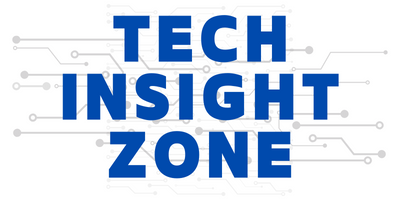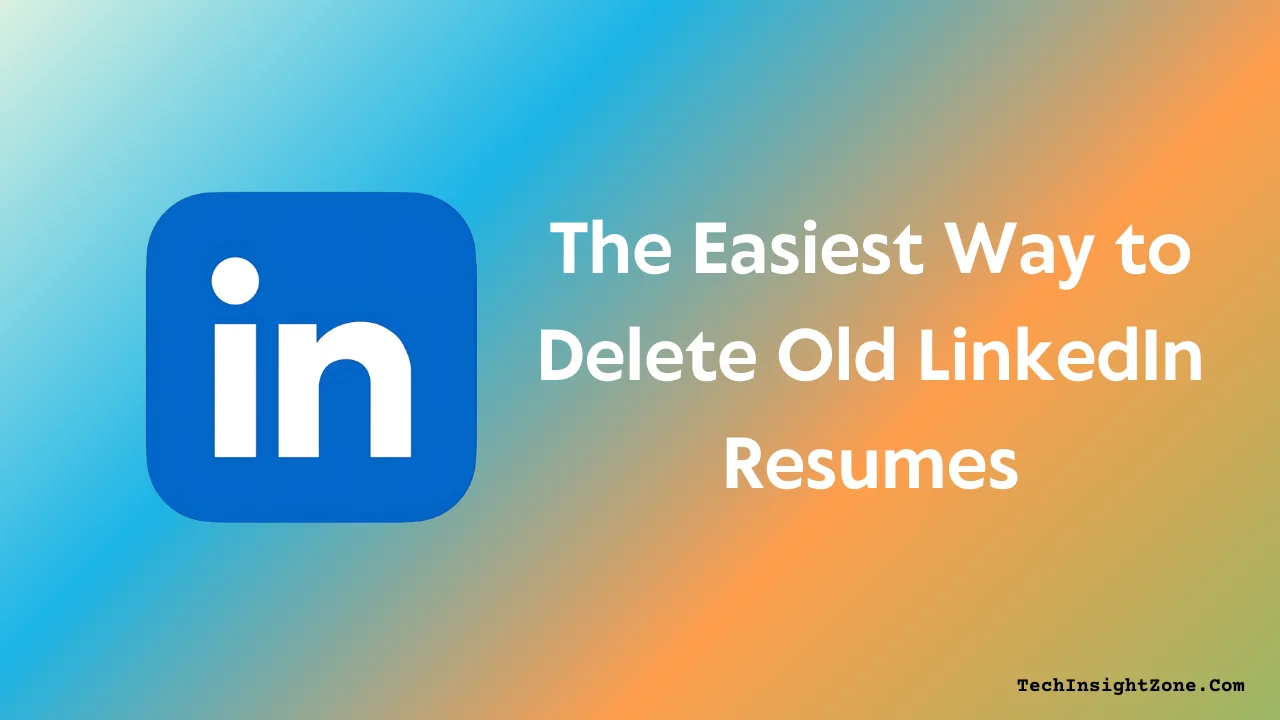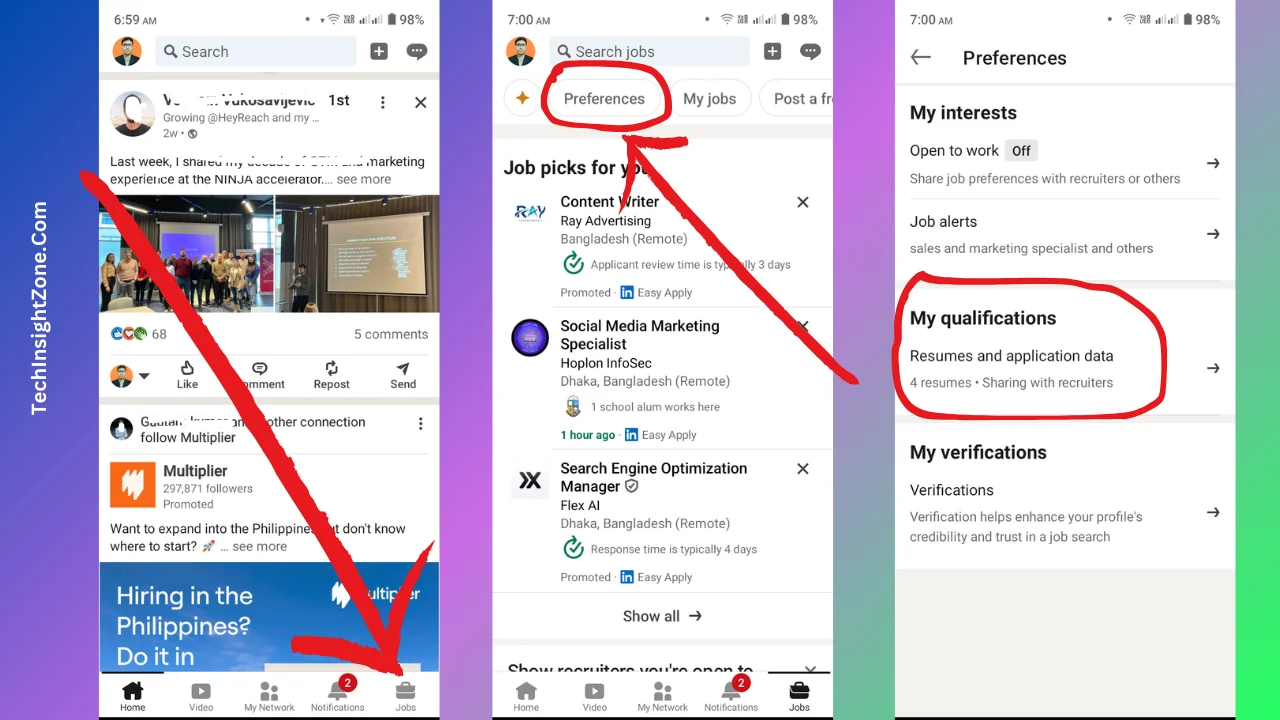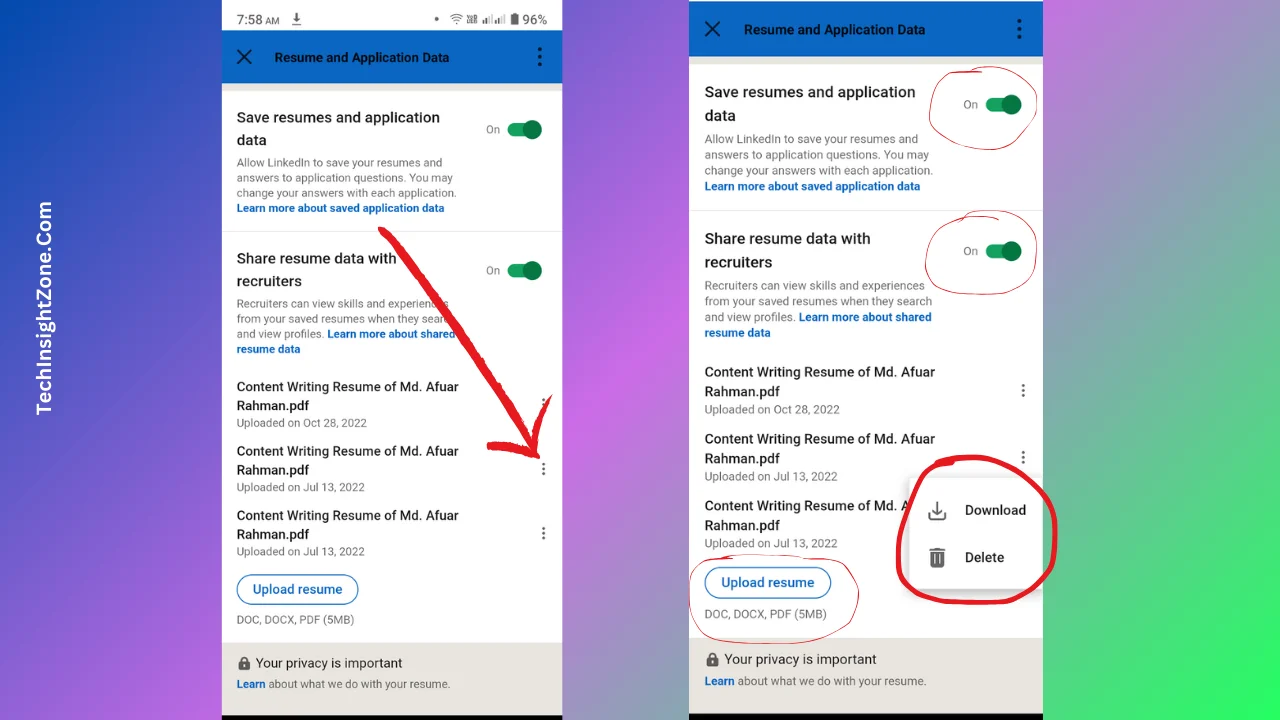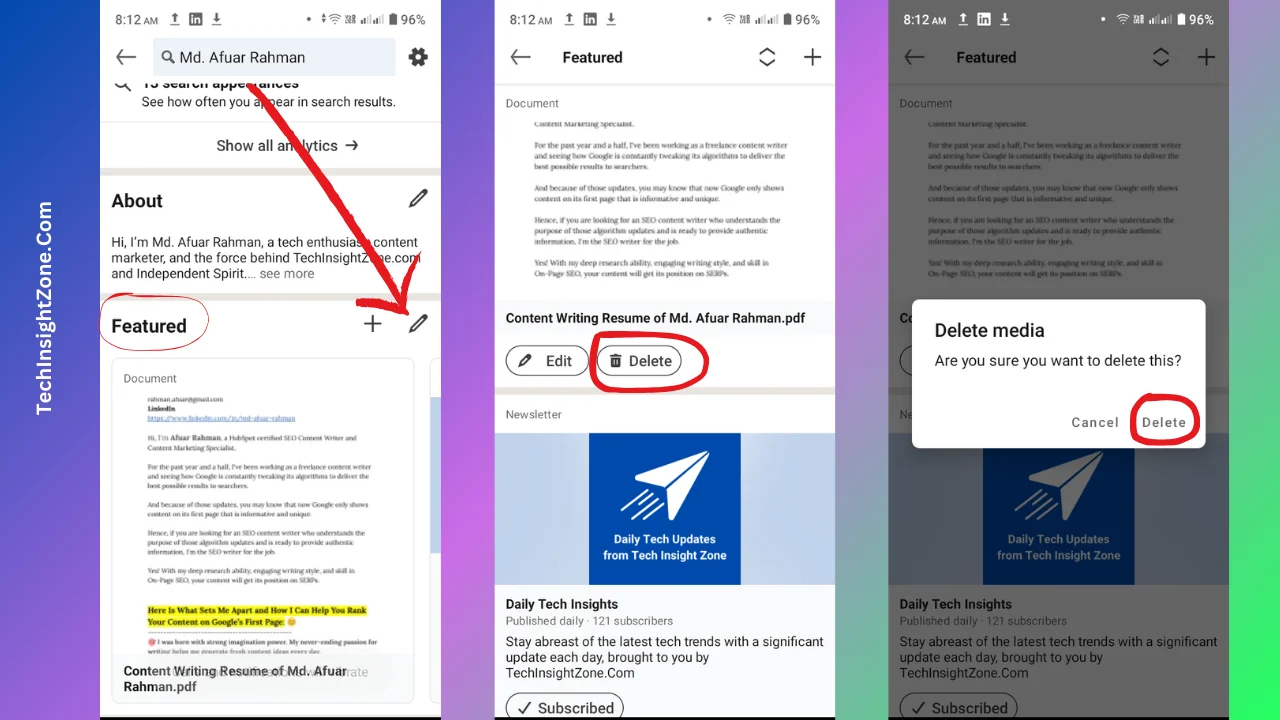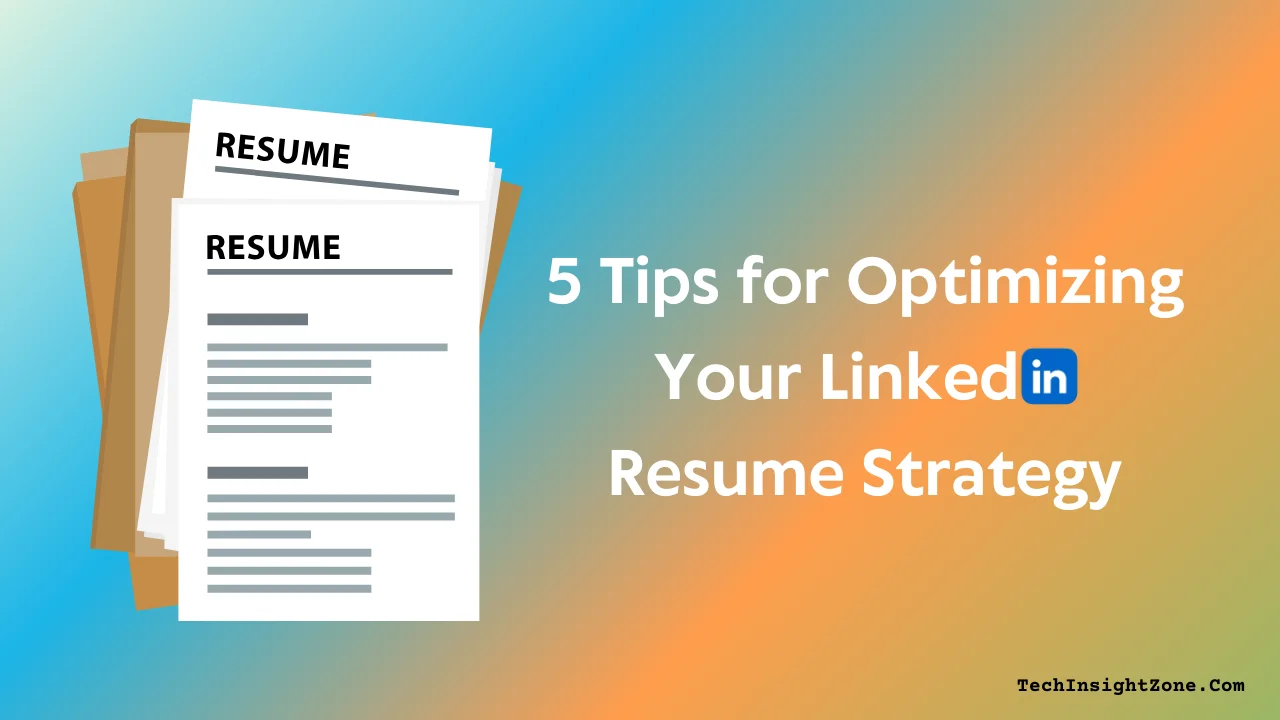Applying for jobs on LinkedIn should be a streamlined process, but managing your resume on the platform can sometimes create unexpected hurdles.
There are two key areas to consider: the resumes you’ve uploaded for use with LinkedIn’s Easy Apply feature, and the ones you’ve chosen to feature on your profile.
When use the LinkedIn Easy Apply feature to apply for jobs, you’re presented with all your uploaded resumes, which increases the chances of accidentally selecting an outdated version.
Similarly, an old resume in your Featured section can confuse recruiters and create a negative first impression.
This guide will show you how to delete old resumes from both areas so that you can always present your best self.
Clean Up Your LinkedIn Profile: How to Delete Old Resumes
1. Deleting Old Resumes from LinkedIn Uploaded Files
LinkedIn provides a simple way to manage your uploaded resumes. Here’s how:
a. Log into LinkedIn: Go to the LinkedIn homepage from your PC or mobile app.
b. Go to the “Jobs” tab: The “Jobs” tab is located in the top navigation bar if you are using your PC. On the LinkedIn mobile app, you’ll find it in the bottom menu.
c. Go to “Preferences”: In the Jobs section, click “Preferences” (found in the left sidebar on the website and in the top menu on mobile).
d. Access “Resumes and application data”: Under the “My qualifications” section in Preferences, locate and click on “Resumes and application data.”
e. View your uploaded resumes: After that, you’ll now see a list of all your uploaded resumes.
f. Delete your old resumes: From that list, click the three dots next to the resume you want to delete and select “Delete” to delete that resume.
So, that’s how you delete resumes you’ve uploaded over time.
From this same page, you can also download a resume before permanently deleting it from LinkedIn, upload a new resume, and manage your application data settings.
To download or upload resumes (as you can see in the image):
- While clicking the three dots to delete your resume you will see a download button as well, select “Download” to save a copy.
- Click the “Upload Resume” button at the bottom of the page to upload a new resume.
And to manage application data settings, you will see two toggles on the top of the page (see the image)! Turn them on and off as per your need!
- The first lets you choose whether LinkedIn saves your resumes and application question answers.
- The second controls whether recruiters can view information from your saved resumes during their searches.
2. Deleting Old Resumes from the LinkedIn Featured Section
- Go to your LinkedIn profile: Log in and click on your profile picture or name.
- Navigate to the “Featured” section: Scroll down your profile page until you find the “Featured” section.
- Click the pencil icon: On the right side of the “Featured” section header, you’ll see a pencil icon. Click it to enter edit mode.
- Find the resume you want to delete: Locate the resume document you wish to remove from the list of featured items.
- Click the trash or bin icon: Next to the resume you want to delete, you’ll see a trash can or bin icon. Click it.
- Confirm the deletion: A confirmation prompt will appear. Click “Delete” to finalize the removal.
All right, now that’s all about how you can delete your resume from your uploader files and also form the featured section.
Now, let’s talk about some of the best practices while managing your resumes on the platform.
5 Best Practices for LinkedIn Resume Management
a. Regularly Review and Update: Don’t wait until you’re actively job searching to manage your LinkedIn resumes. Make it a habit to review your uploaded resumes and Featured section every few months. This ensures you’re always presenting current information and avoids last-minute scrambling.
b. Tailor Resumes for Specific Roles (Offline): Instead of keeping multiple versions uploaded to LinkedIn, create tailored resumes offline for specific job applications. This allows for more precise targeting and avoids clutter on your profile. Only upload the relevant resume when using Easy Apply for a particular role.
c. Prioritize Your LinkedIn Profile: Remember that your LinkedIn profile itself is a dynamic resume. Invest time in crafting a compelling summary, detailing your work experience, and showcasing your skills. A strong profile often makes a separate uploaded resume less critical, especially for initial contact from recruiters.
d. Consider PDF Format: When uploading resumes to LinkedIn (or anywhere online), use PDF format whenever possible. This preserves formatting across different devices and operating systems, ensuring your resume looks as intended.
e. Use Keywords Strategically: When updating your LinkedIn profile (and your offline resumes), use relevant keywords related to your industry and target roles. This improves your visibility in recruiter searches.
Final Words:
Managing your resumes on LinkedIn is a small but important part of maintaining a strong professional online presence.
By regularly decluttering your uploaded files and Featured section, you prevent accidental submissions of outdated documents, present a more polished image to recruiters, and streamline your job search.
Remember, your LinkedIn profile represents your professional brand. Taking the time to keep it organized and up-to-date will ultimately benefit your career journey.
Beyond managing your resume, actively sharing your profile and engaging with your network is also crucial for maximizing your LinkedIn presence.
If you’re looking for quick and easy ways to expand your reach and connect with more professionals, check out our guide on efficiently sharing your LinkedIn profile and company pages.
So, take a few minutes today to tidy up your LinkedIn resumes and explore new ways to connect and grow your network.