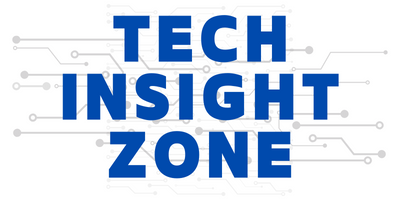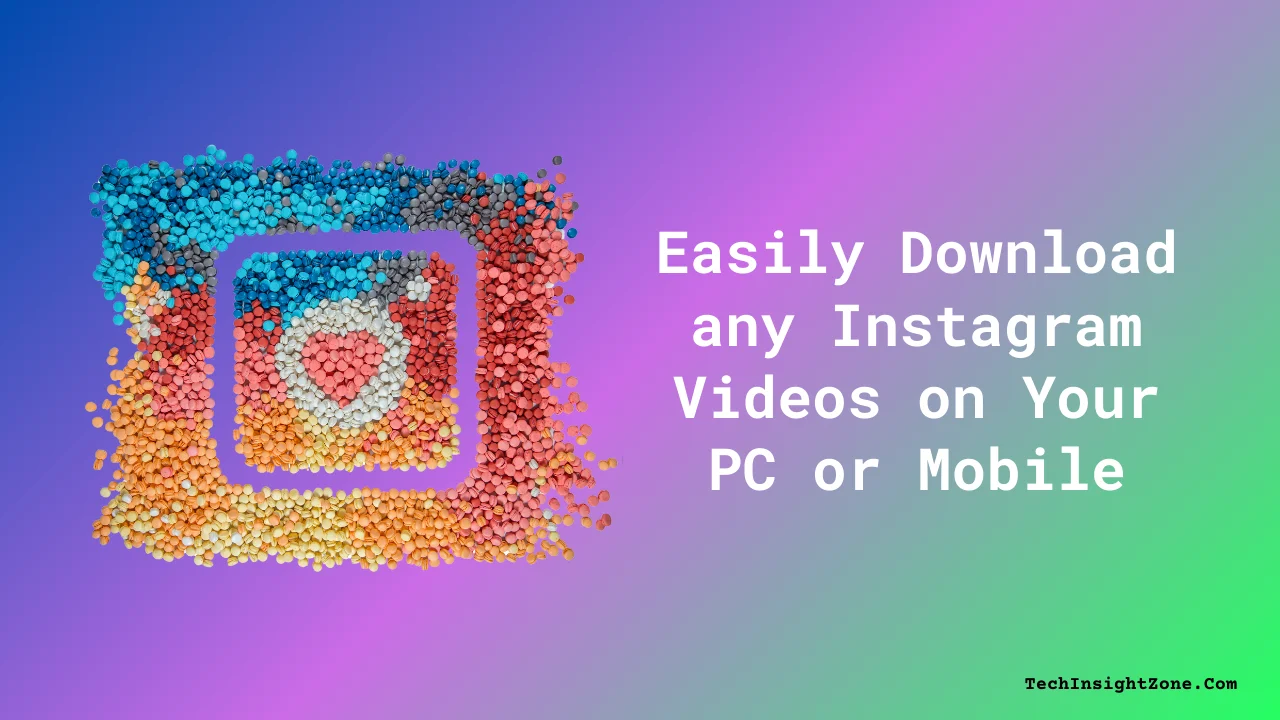Instagram has become a hub of user-generated content, where it’s inevitable to stumble upon a video that you’d want to download and keep on your device.
It could be the perfect workout routine, an inspiring recipe, a memorable travel moment, or a hilarious clip that brightens your day.
But when you try to download a video, Instagram doesn’t offer a direct way to do so, leaving you frustrated and searching for alternatives. Fortunately, there are ways to work around this limitation.
In this guide, we’ll show you two different methods to download Instagram videos, making sure you can save and enjoy them anytime, without the hassle.
How Can You Download an Instagram Video on Both Your PC & Mobile?
There are many different ways you can download an Instagram video, but this guide will show you the most reliable options that you can use both for PC and for your mobile.
a. How do you download Instagram videos on a PC?
For this demonstration, we will use a specialized desktop program – WonderFox HD Video Converter Factory Pro, to download any Instagram Video on your PC.
Step 1: Download and Install the Software
First, visit the official page of WonderFox Video Converter Factory and click on the free download button. Once downloaded, install the application on your PC like any other application.
Step 2: Open the software and enter “Downloader”.
Launch the program and select “Downloader” on the initial screen. Then click the “New Download” button in the upper left corner.
Step 3: Get the Instagram Video Link You Want to Download
Visit the official Instagram website and copy the link to the video of interest.
Go to Instagram and log in to your account, then play the video you want to download and copy its address link.
Return to the downloader, paste the copied video link into the blank box, and click the “Analyze” button to start parsing the URL.
Step 4: Select your preferred format and resolution.
Select your preferred format, quality, and size in the “Download Video” section and click “OK” to add it to the download list.
Step 5: Start downloading Instagram videos.
At the last step, click “Download All” to save the videos from Instagram to your computer.
Well, that’s how you download an Instagram video on your PC. But now, you may ask why we mentioned WonderFox HD Video Converter for this task!
Here are the following features that make this desktop application a perfect match:
Reasons to Choose WonderFox HD Video Converter Factory Pro
- High-Resolution Downloads from 1000+ Sites: You can download videos of original quality, up to 12K, from a wide range of platforms including YouTube, Vimeo, Facebook, Twitter, Instagram, Dailymotion, and over 1000 other websites. This feature ensures you always get the best possible quality for your saved videos.
- Batch Download Capability: It can help you save time by downloading multiple videos, movies, TV shows, or music tracks at once. The software allows you to download up to 5 files simultaneously from various sites, making bulk downloads quick and efficient.
- Flexible Resolution Options: Whether you prefer standard or ultra-high definition, the software supports saving videos in resolutions ranging from 360p to 12K. This flexibility allows you to choose the quality that best suits your needs and device capabilities.
Besides these, the software also offers some cooler features, like screen recording, audio download from Soundcloud, MySpace, etc., and you can convert your audio and videos to 500+ different formats.
Check out all the features it has, and I’m sure that you will be amazed.
Note: The free version may limit some features. You can talk to their support team for more details and buy the pro version for full benefits.
Now, let’s talk about how you can download an Instagram video from your mobile without installing an app!
b. Download Instagram Videos on Your Mobile
If you prefer not to install any desktop or mobile apps but still want to download Instagram videos for offline viewing, you can use an online video downloader.
One of the most popular and reliable options is savefrom.net, a platform that makes it easy to save Instagram videos by analyzing the video links and exporting them as downloadable media files.
Here’s how you can download an Instagram video on your mobile device using savefrom.net:
- Copy the Instagram Video Link:
- Open Instagram and find the video you want to download.
- Click on the three dots above the post and select “Copy Link” to copy the URL of the video.
- Access savefrom.net:
- Open your mobile browser and go to savefrom.net.
- On the homepage, select Instagram as the source platform.
- Paste the copied video link into the provided dialog box.
- Download the Video:
- Click the “Download” button. The site will analyze the link, and after a few seconds, the video will appear below the bar.
- Click the “Download MP4” button. This will open the video on a new page.
- Once the video starts playing, click the three dots in the corner of the video player and select “Download” to save the video to your mobile device.
This method allows you to quickly and easily download Instagram videos directly to your mobile device without the need for additional apps, making it a convenient solution for offline viewing.
Final words
Downloading Instagram videos can be a simple process, whether you’re using a desktop application like WonderFox HD Video Converter Factory Pro or an online platform like savefrom.net.
Each method offers unique advantages tailored to different needs— if you seek the versatility of high-resolution downloads and batch processing on a PC you can go with WonderFox HD Video Converter Factory Pro, or if you just need the convenience of saving videos directly to your mobile without installing any apps, you can choose the savefrom.net method.
Ultimately, the best method depends on your specific needs and how you plan to use the downloaded videos.
With these tools at your disposal, you can easily keep and enjoy any Instagram video offline, whether for personal enjoyment, inspiration, or educational purposes. Just remember to respect copyright laws and use these methods responsibly.