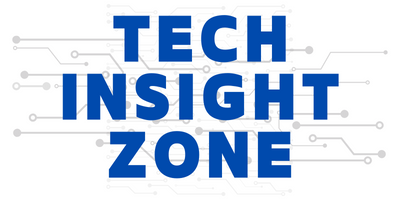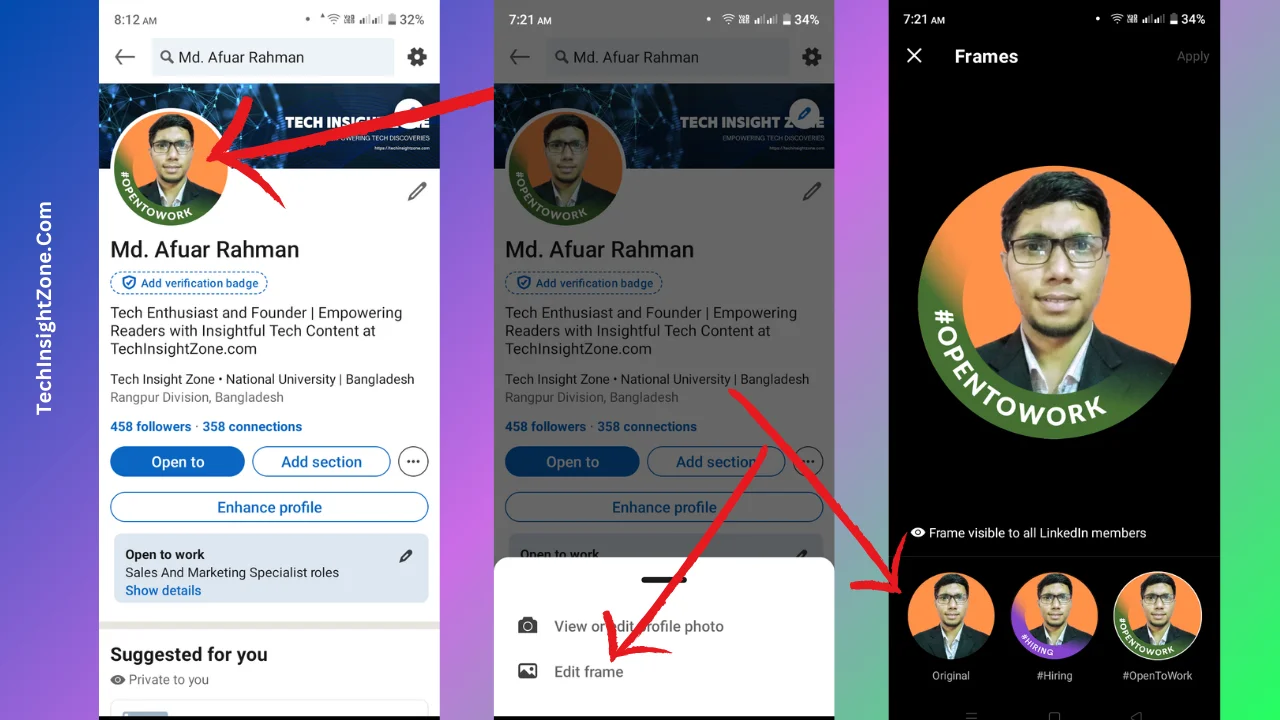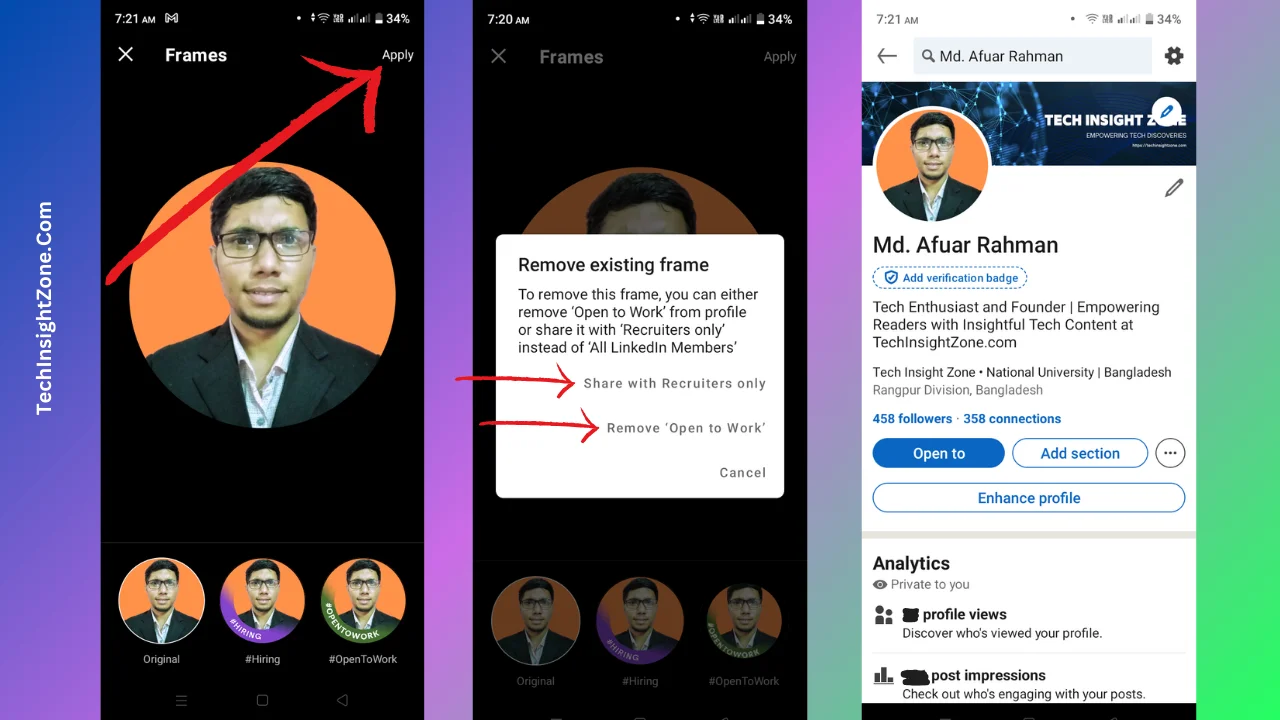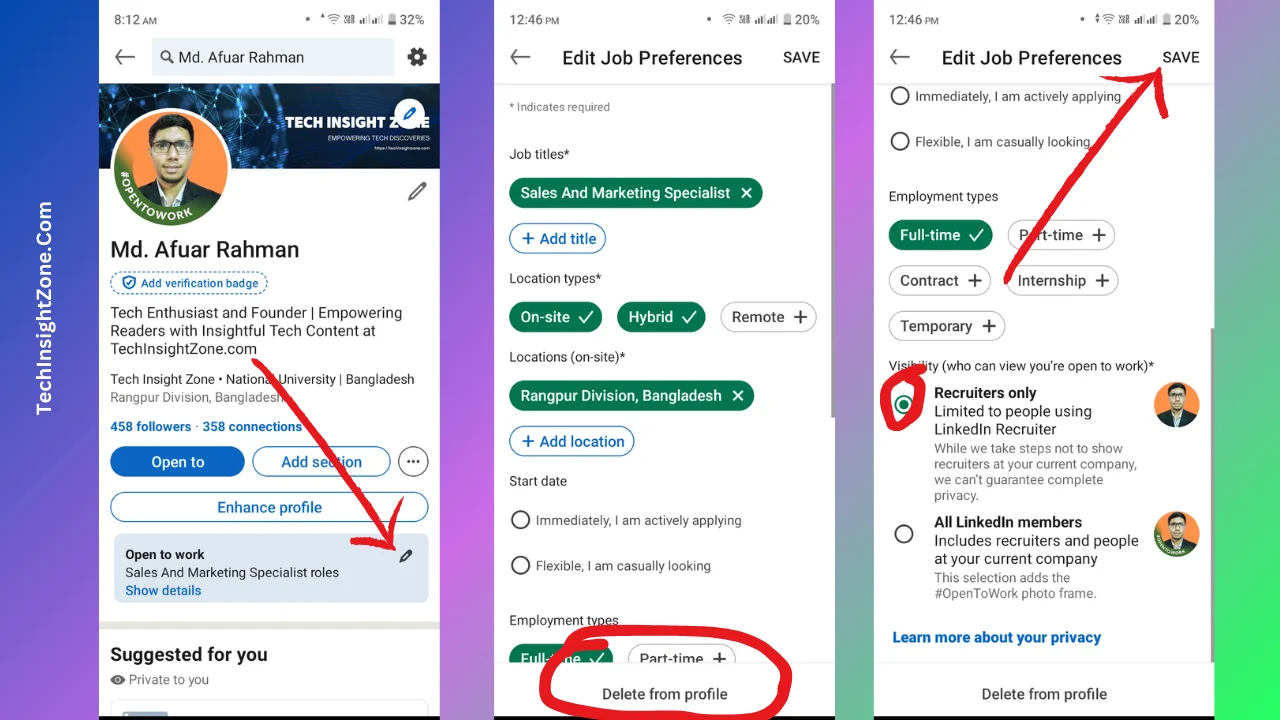LinkedIn’s “Open to Work” feature is helpful for job seekers, but you’ll likely want to turn it off once you’ve accepted a new position, paused your search, or started hiring.
And it takes only 2 minutes to turn off the “open to work” badge.
To remove the “Open to Work” badge from your LinkedIn profile, simply go to your profile and click on the profile picture, now edit your profile picture frame, select your original photo (without the badge), and confirm the removal.
Let me visualize the process by sharing some images so that you can perform the task quickly.
The Easiest Ways to Remove “Open to Work” on LinkedIn Profile
1. Access the Profile Picture Frame Editor:
First, go to your LinkedIn profile and click on your profile picture.
If you are using your phone, you will see an option called “Edit Frame“, click on it. If you are using your PC, then click on the option called “Frame“.
2. Choose Your Original Photo:
Once you have clicked on the “Edit Frame” option, you’ll see different versions of your profile picture, including the one with the “Open to Work” frame. Select your original photo and hit the apply button (the one without any hiring or open-to-work banner).
3. Confirm Your Choice:
The moment you select your original photo version and hit the apply button, you will see a final confirmation window will pop up asking if you want to remove the “Open to Work” frame.
Click “Remove Open to Work” to confirm the removal. If you want to keep the frame but make it visible only to recruiters, select “Share with Recruiters only”.
After confirming your choice, the “Open to Work” badge will be removed from your profile.
So, that’s the easiest way of turning off the open-to-work badge. And this method works on both desktop and LinkedIn mobile app.
However, there is another way to turn off the open-to-work badge. Do you guys want to know that?
Second Way to Turn Off the Open to Work Badge from LinkedIn
- Go to your LinkedIn profile and locate the “Open To Work” section right beneath your headline.
- You will see an edit icon, click on it.
- This will take you to the “Edit Job Preferences” settings.
- From here, you will see the “Delete from profile” button bottom of the screen. Click on it to completely remove the “Open-to-work” badge from your profile.
- However, if you want to keep the badge and want to show it only to the recruiters, then scroll down (from mobile) select the “Recruiters Only” option, and hit the save button to confirm your choice.
And the process is the same for all LinkedIn desktops and mobile. So, no matter what device you use, the process will be effective.
Three Facts Things About the LinkedIn Open-to-Work Badge
Before deciding whether to remove the “Open to Work” badge, it’s important to understand the implications of your choice. Here are three key points to consider:
1. Pros of Removing the Badge:
- Discretion: Removing the badge keeps your job search more private. This is especially important if you’re currently employed and don’t want your employer to know you’re looking for new opportunities.
- Maintaining Current Role Focus: If you’re happy in your current role and not actively searching, removing the badge prevents unwanted recruiter contact and keeps the focus on your current position.
- Professional Image (in certain contexts): In some industries or roles, publicly displaying the “Open to Work” badge might not be perceived as favorably. Removing it can help maintain a specific professional image.
2. Cons of Removing the Badge:
- Reduced Visibility to Recruiters: If you are a fresher, removing the badge, especially if you also turn off recruiter visibility, significantly reduces your chances of being discovered by recruiters actively searching for candidates.
- Missed Opportunities: You might miss out on relevant job opportunities that you wouldn’t have otherwise known about.
- Less Networking Opportunities: The “Open to Work” badge can sometimes spark conversations and networking opportunities with other professionals. Removing it might reduce these chances.
3. Complete Removal vs. Recruiter Visibility: Understanding the Difference
LinkedIn offers two ways to manage the “Open to Work” feature:
- Complete Removal: This removes the green “Open to Work” frame from your profile picture entirely, making it invisible to everyone on LinkedIn.
- Recruiter Visibility Only: This keeps the green frame on your profile picture (visible to your network) but prevents recruiters using LinkedIn Recruiter from seeing it in their searches.
Final Words
Managing your “Open to Work” status on LinkedIn is all about finding the right balance between visibility and privacy. Whether you choose to completely remove the badge or simply adjust your recruiter visibility, understanding the implications of each option is key.
By following the steps outlined in this guide, you can easily control how your job search is perceived on LinkedIn.
Remember, verifying your LinkedIn profile is another important step in building a strong and credible online presence. If you haven’t already, consider verifying your identity, workplace, or education to further enhance your profile’s authenticity.
You can learn more about this process in our guide on how to verify your LinkedIn account.